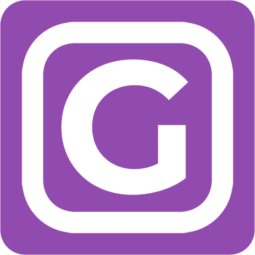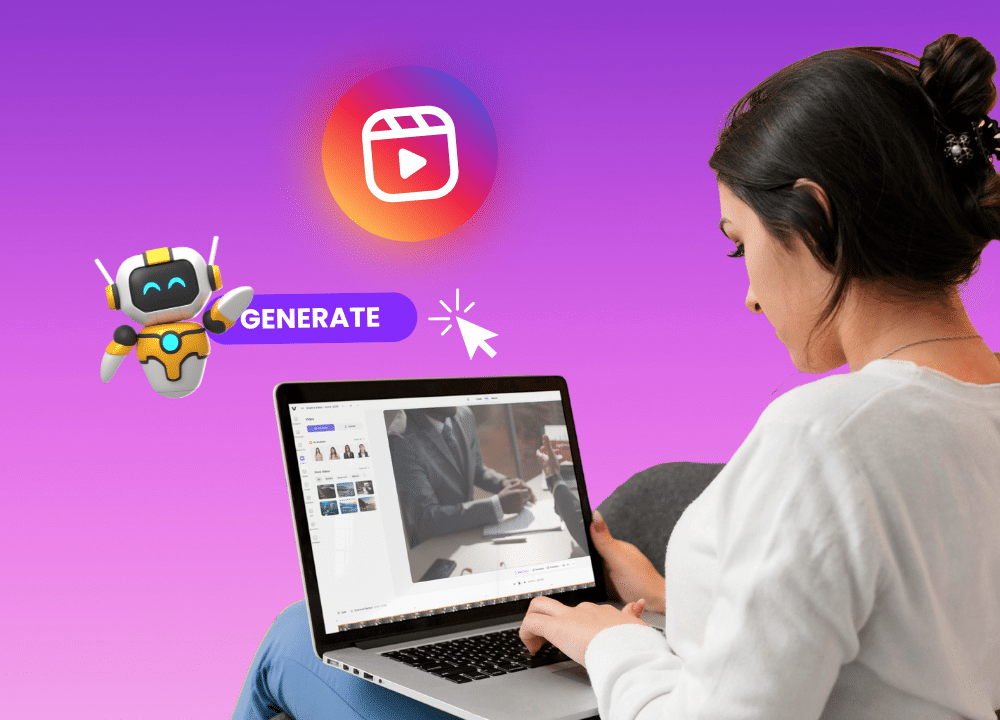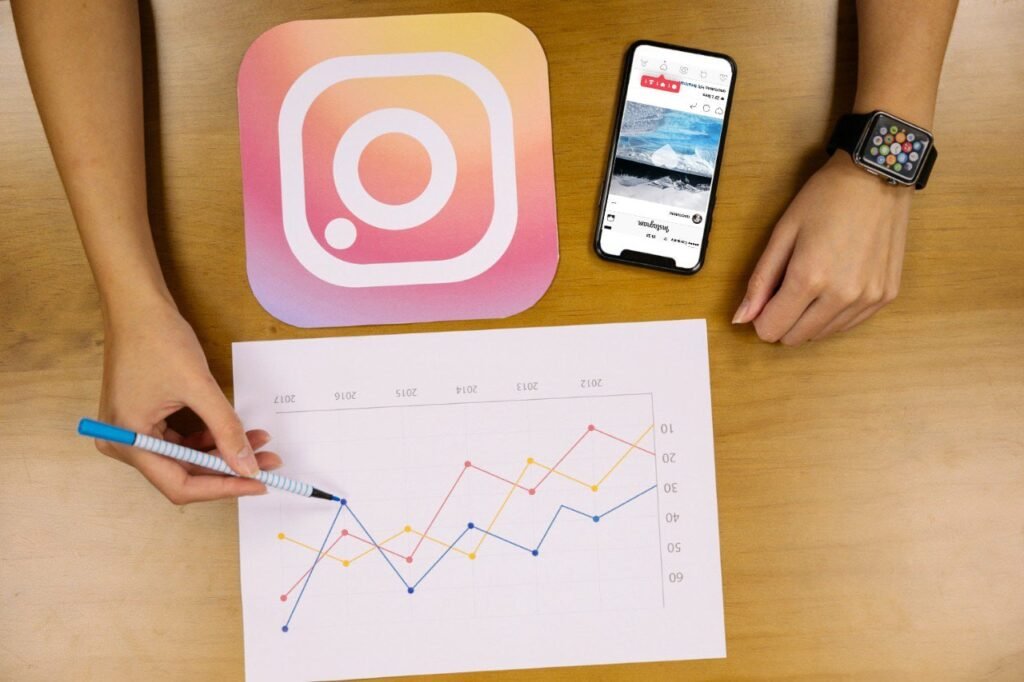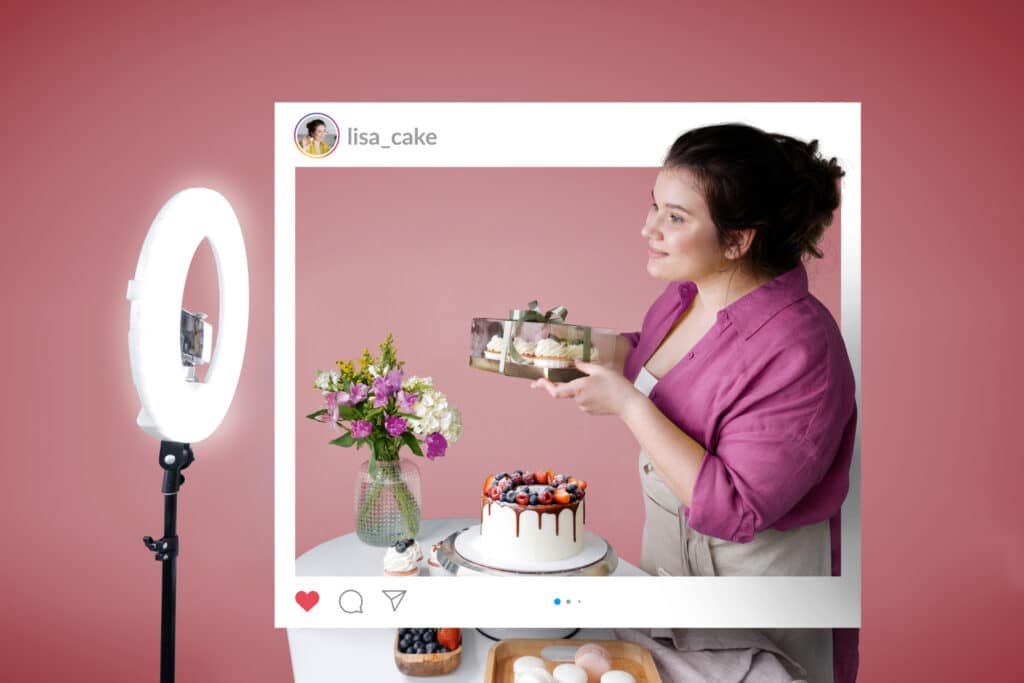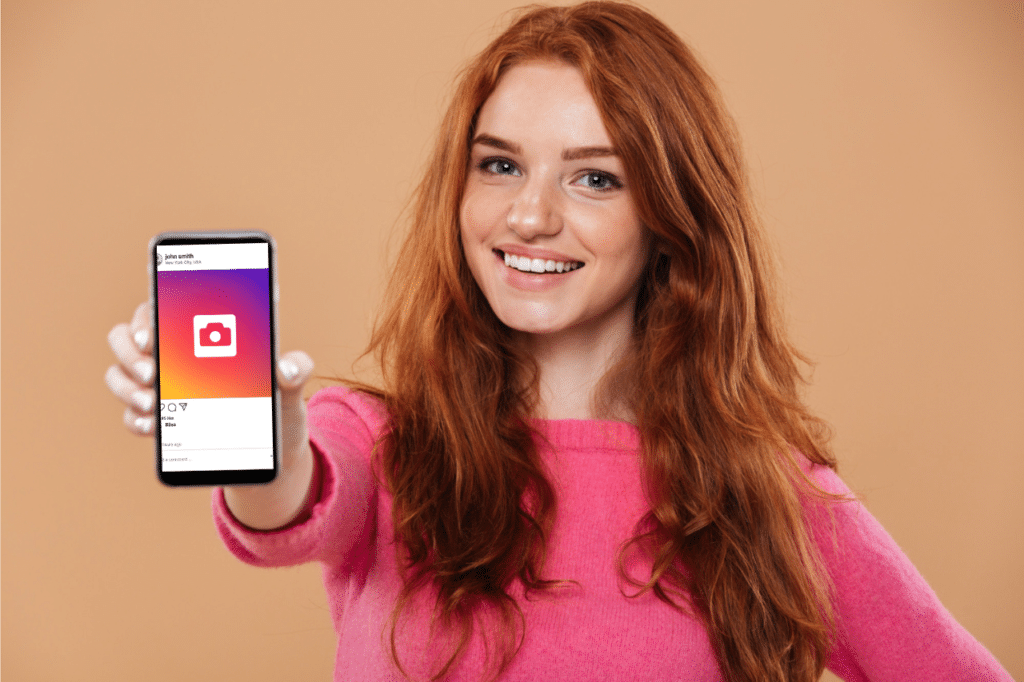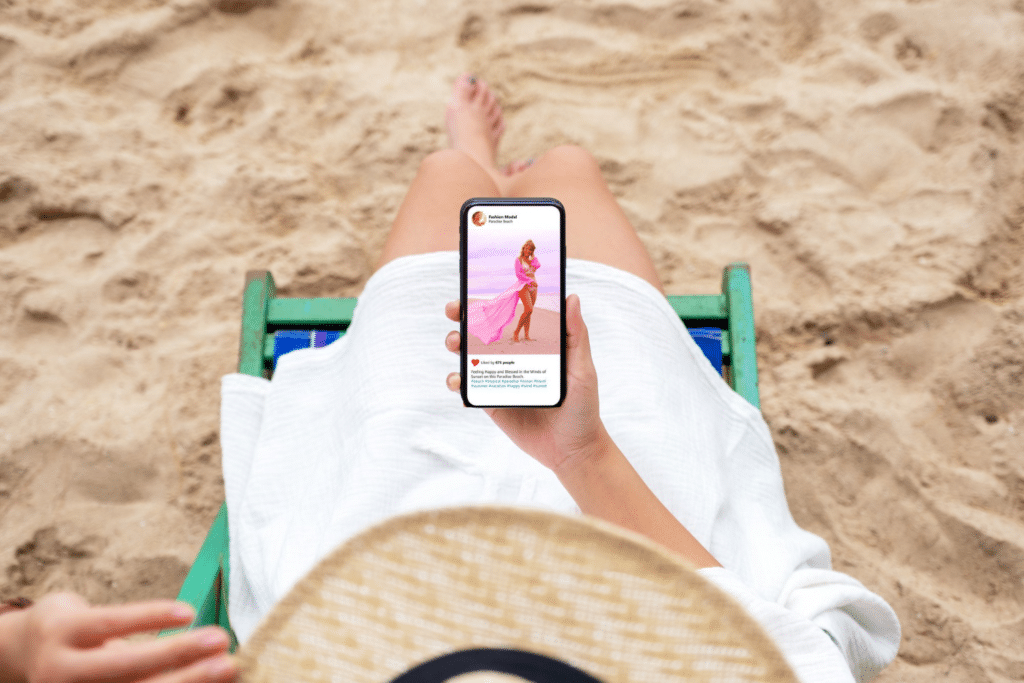Everyone’s trying to crack the Instagram algorithm. But honestly speaking, sometimes it feels a bit random, right? Some clips go viral out of nowhere, while others barely get seen. 👀
Even though now we see many Reels with pro-level edits and studio-quality voiceovers, most viral ones are casual videos shot on the go. So, production quality is no longer a solo kingmaker. What matters even more is timing and consistency.
Yet, creating reels regularly takes time.
That’s when AI came into the picture as a real boon for creators. Today, there are AI tools that let you type in a simple prompt, and they’ll generate an entire reel for you.
Visuals, music, text overlays, even voiceovers. 🎤 All done. And yes, many of them are free and don’t even ask for your credit card.
In this blog, I’ve listed down the best free AI Reel generators, where you can get started instantly without even a single penny. 💵 Let’s check it out.
1. Veed.io
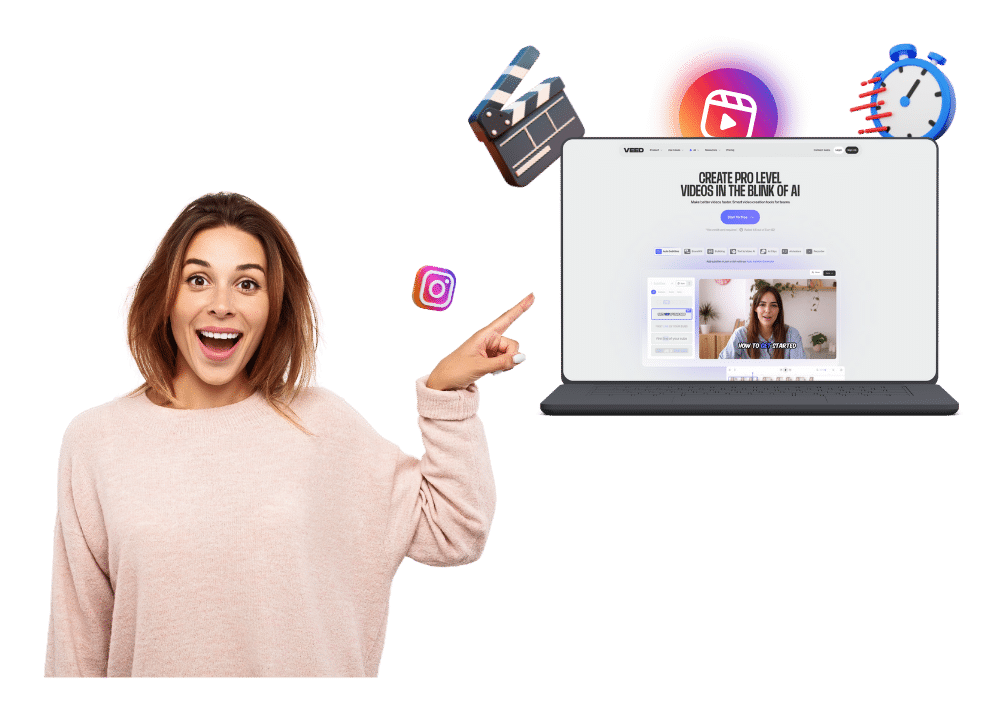
☑️ Ease of Use: 8.5
☑️ Speed to generate a reel: 9
☑️ Output quality: 8

Veed.io is a browser-based video creation platform that recently introduced its Gen AI Studio. It is a mode where you can paste a prompt, and the AI instantly generates a complete video. 🎬 ✨ It’s renowned for speed and simplicity, where users can get full-fledged professional videos under a minute without touching a single edit button.
Pricing
You have a free plan 🆓 to export up to 10 videos per month in 720p quality (of course with watermarks). Or you can pick the paid plan for $12 per month (when billed annually) to enjoy auto-subtitles and higher HD exports without a watermark.
How It Works?
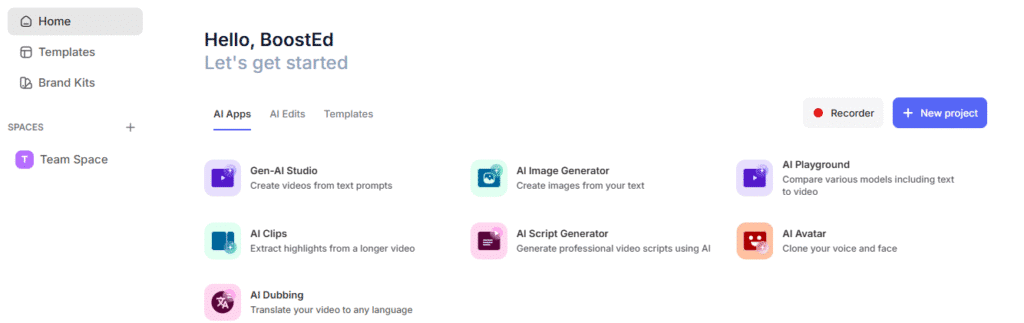
1. Gen AI Studio
After logging in, I was welcomed by a clean and intuitive dashboard. Everything was structured well under 3 options: AI apps, AI edit, and Templates. Even a recorder option is available. I clicked Gen AI Studio under the first section.
2. Pasted My Prompt
Soon, it took me to a chatbot-like interface. I pasted the same old prompt. And boom! 💥 A complete reel with script, 📝 music, 🎵 visuals, 🏞️ and voiceover was ready in just 10 seconds. 🕙
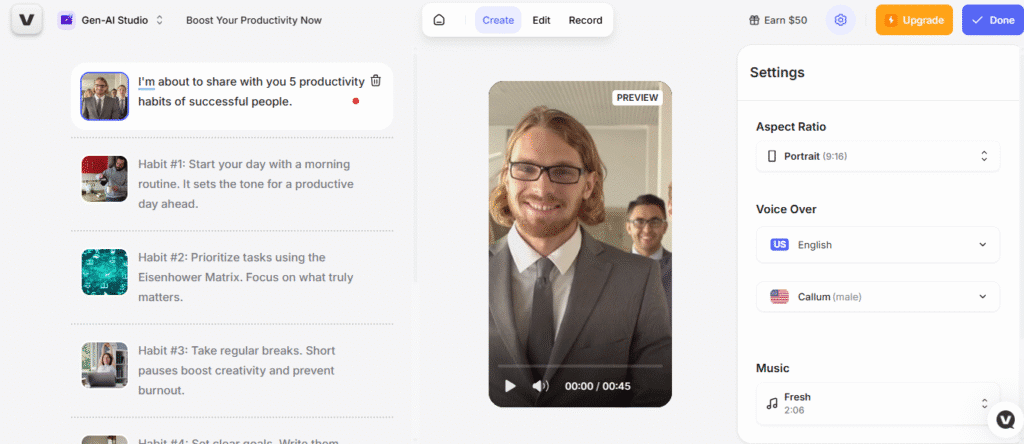
3. Edit Options
The script was available on the left panel for editing. And we can literally change anything, be it the voice over, visuals, or background music. An extensive range of voices is available in various languages and accents. 🗣️
4. Export The Video
Unfortunately, the platform lets you download the video only in 720p in the free plan. I hit the button, and the video was downloaded within 10 seconds. The entire process just took under one minute! 🕙
Pros and Cons
| Pros | Cons |
| Simplest video generation I’ve used so far | Visuals sometimes overlap or lag, especially if the text is long |
| Quick output with no lags | Only 720p export on free plan |
| Multiple voiceover styles to pick from (even in free) | Watermark stays across all frames. It is large and distracting |
| We can change the subtitle style |
Final Verdict
Veed.io surprised me. 😮 It’s the fastest, ⚡ most no-nonsense tool in this entire list so far. Just paste your prompt, and the reel is ready with all elements.
Yes, the watermark is loud, and the visuals sometimes get clunky. But the ease of use and quick generation absolutely make up for it.
2. InVideo AI
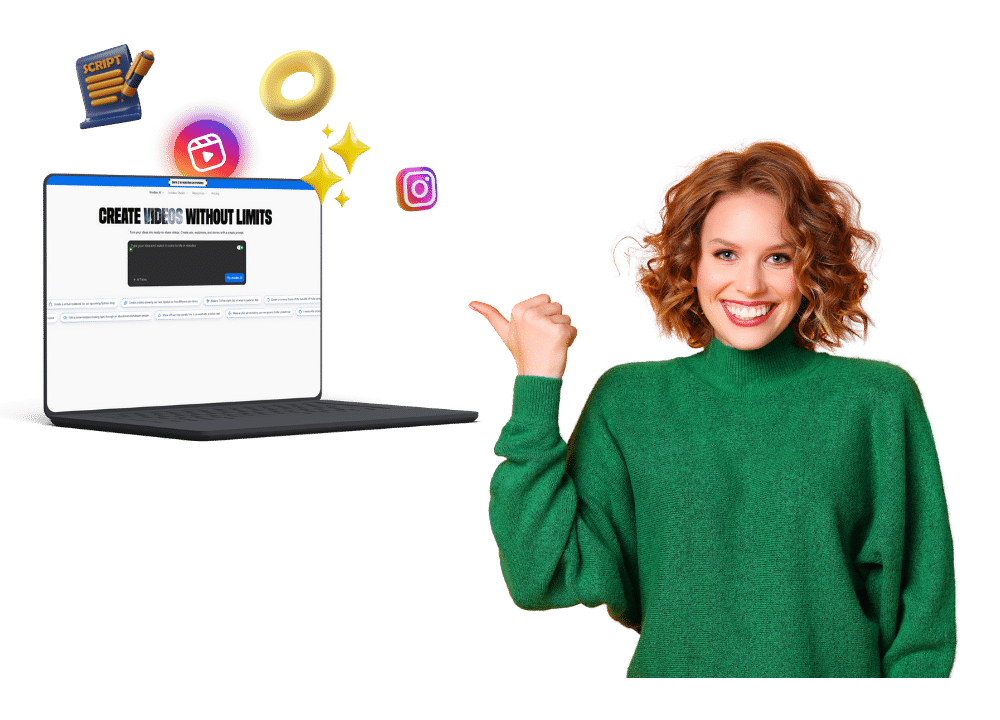
☑️ Ease of Use: 9.5
☑️ Speed to generate a reel: 6
☑️ Output quality: 8.5

InVideo has been around for a while as a video creation platform. But their AI-powered video generator is a major step forward. ⏩ You simply enter a prompt, and the AI handles everything: scriptwriting, visuals, voiceover, captions, and music. It’s designed specifically for Instagram influencers 📱 💃 who want to go from idea to reel without needing to touch even a timeline.
Pricing
You can generate up to 10 minutes of AI-generated video per week and export up to 4 videos per week with the free plan. And then comes the plus plan for $28. You will have 10 generative AI credits (30 seconds), 50 video minutes, and 95 iStock downloads.
How It Works?
1. Prompt The Input
The interface is very straightforward, 👍 like a chatbot. I just pasted the prompt and hit enter.
2. AI Plan Suggestions
After analyzing the prompt (which took a little over a minute), 🕛 InVideo showed me three plan types:
- Two of them used stock footage and were fairly similar in content and tone.
- The third option wanted to generate every visual from scratch using AI, but that one is locked behind a paywall.
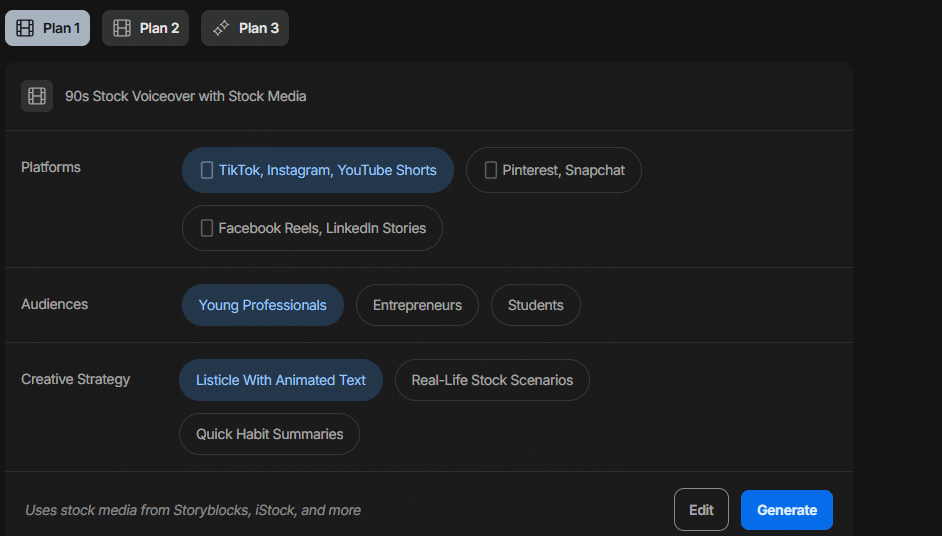
To keep the comparison fair, I picked the first stock-based plan with listicle with animated text.
3. Video Generation
This part was a bit slow. It took around 3+ minutes to fully generate the reel. But honestly, the output was impressive. 😮
The total length came to about 1 minute and 19 seconds. The script was more detailed than Pictory’s, with a clear structure and actual value in the narration. And it had a good CTA, even though I didn’t mention it in the prompt.
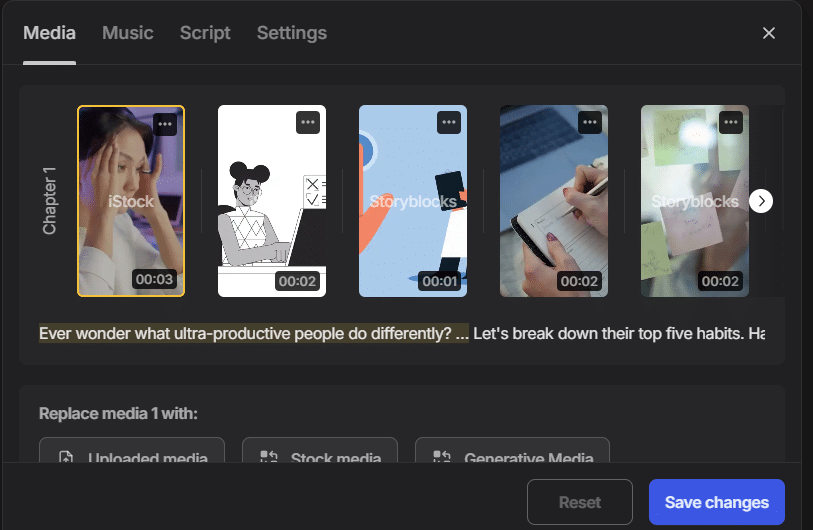
Unlike Pictory, InVideo automatically added a voiceover. 🎤 You don’t need to spend extra time for that. And the best part? You can still edit the voice, music, visuals, or entire theme with just a few clicks. 👈
Unfortunately, the rendering and downloading took longer than expected as earlier.
Pros and Cons
| Pros | Cons |
| Simple, chat-based interface | Video generation and rendering are slow |
| Script output is detailed and structured | Voiceover tone feels automated |
| Easy to edit voice, music, and visuals | Disruptive watermark |
| Voiceover is included by default | No default subtitles |
Final Verdict
The output from InVideo felt more polished ✨ than Pictory, especially in terms of script depth. 📝 What I liked the most was the clean editing experience and how easy it was to tweak things after generation.
One thing that really bothered me, though, is the watermark. It stays on the top-right corner with your name across most frames, making it really tough to crop out without ruining the video. Still, I feel it’s a must-try option, especially for beginners.
3. Pictory
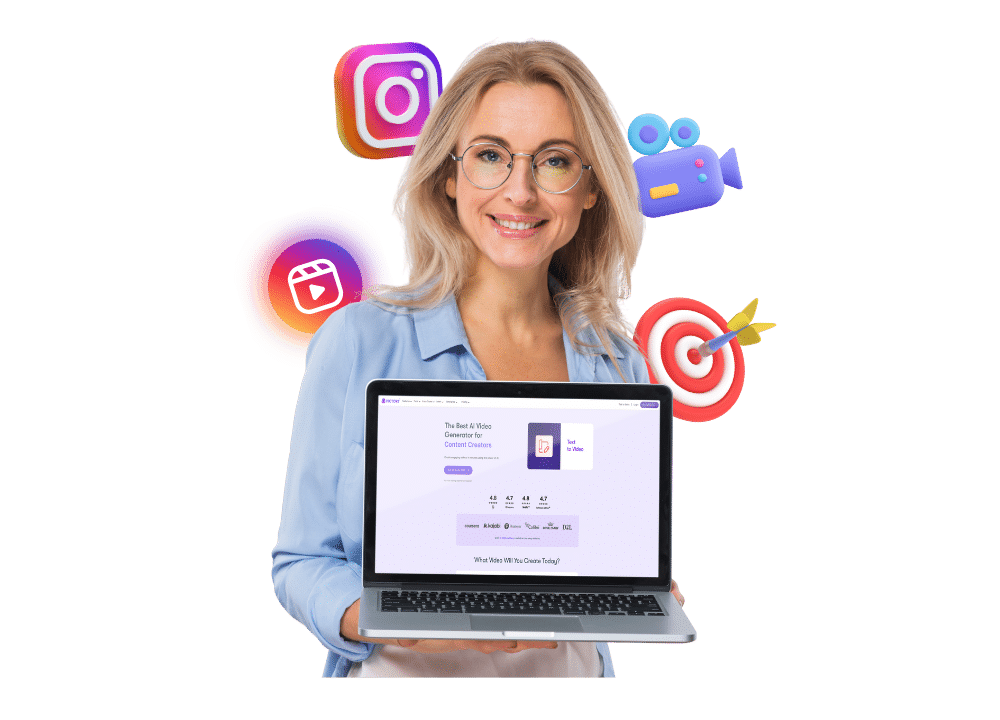
☑️ Ease of Use: 6
☑️ Speed to generate a reel: 8
☑️ Output quality: 8

Pictory is an AI tool that can turn text into videos quickly, ⚡ without the need for any editing skills. ✍️ It specializes in converting scripts, blog posts, or even just bullet points into full videos with all professional elements: stock visuals, subtitles, background music, optional voiceovers, etc.
Pricing
Pictory offers a 14-day free trial (no credit card needed). 💳 The paid plans start from $19, where you can generate up to 200 video minutes with unlimited voice-overs. 🎤
How It Works?
1. Choose The Mode
There are multiple modes you can pick from, like Article to Video, Script to Video, Edit Video Using Text, and more. 🪄 But in my case, I chose the ‘Text to Video’ option.
2. Generate The Script
Instead of writing the script myself, I asked Pictory to generate one using this prompt:
“Create a vertical video titled ‘5 Productivity Habits of Successful People’. Each habit should be presented with bold text on screen, relevant footage, and a calm voiceover explaining each habit. The tone should be professional and motivating, with upbeat background music.”
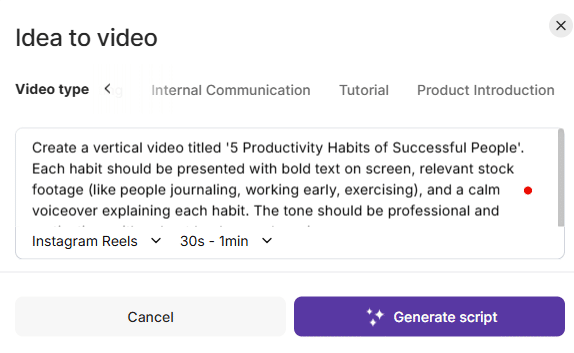
There are again five modes ✋ to choose from: Explainer, Marketing, Internal Communications, Tutorial, and Product Introduction. If you’re not sure, just leave it as it is. The length can also be adjusted, and choose the social media platform.
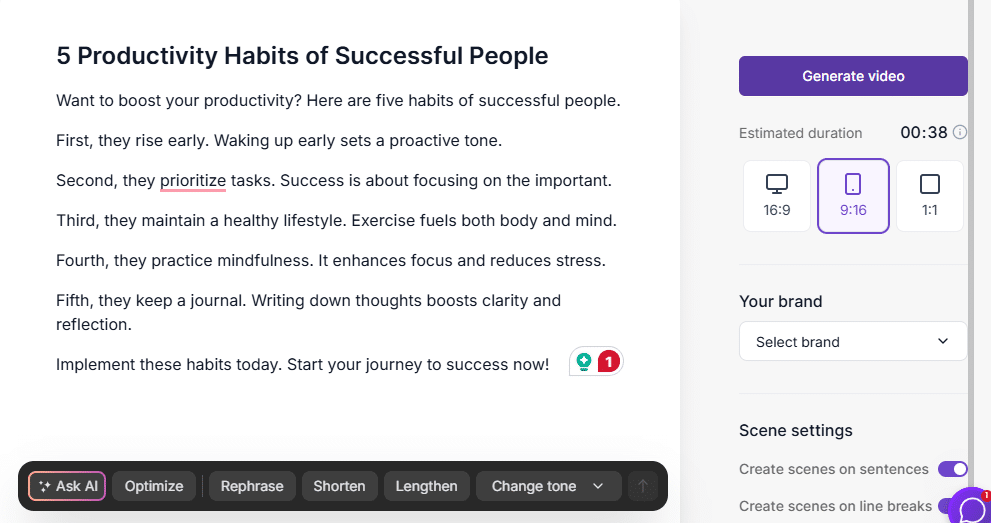
3. Script Optimization
It produced a short script in a few seconds. ⌛ Honestly, it was shorter than I expected, but I could expand specific phrases, ask for rephrasing, or even ask the AI to add more detail. That gave me decent control without rewriting from scratch. You are also free to upload your logo, choose your brand colors, and set fonts to match your brand tone. ❇️
After all inputs, I hit the Generate button.
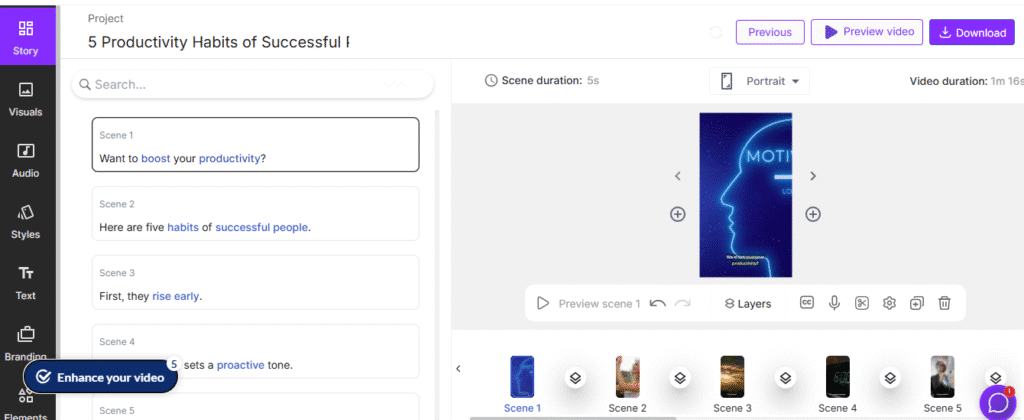
4. Video Generation
The video output was ready within a minute. ⏱️ The tool automatically added stock visuals, bold captions, and background music. But something important was missing: voice-over (even though it was mentioned specifically in the prompt).
You have to add it manually from their library of 70+ voices. 🗣️ You can filter them based on accent and gender. 👫 All of them are premium. But on the free plan, you get a 5-minute quota every month, which was enough for this short reel. And of course, you have the option to upload your own custom voice-over.
The output is not rigid. You can change the clip, pace, background music or even add transitions. ▶️ Everything is made simpler with their structured interface.
Pros and Cons
| Pros | Cons |
| Super beginner-friendly interface | No voiceover by default |
| Both the script and the video could be edited | Visuals are good, but not so engaging |
| Supports branding | |
| Voiceover quality is actually quite human-like |
Final Verdict
To be honest, the visuals could’ve been more engaging. 💫 And I wish the voiceover came pre-applied because it took a whole lot of time to add one after the lag.
But that time was worth it. 👍 The voiceover quality was more natural than most AI tools I’ve tested. The ability to trim off the watermark (since it’s only at the end) is another sneaky bonus. 🎁
If you’re just starting out and want a reliable tool that handles scriptwriting + video generation without overwhelming you, Pictory is definitely worth trying. 👊
4. Zebracat

☑️ Ease of Use: 7.5
☑️ Speed to generate a reel: 8
☑️ Output quality: 7

Zebracat is yet another AI video creation tool that aims to simplify content generation across multiple formats: text, script, audio, or even a URL. The tool tries to offer a bit of everything. Users can literally create any type of video content, 🎬 from Instagram Reels to animated explainers.
It supports multiple languages and video styles, making it feel like an all-in-one AI content lab. But of course, as with most freemium tools, the true scope stays behind a paywall.
Pricing
You can create up to 2 videos under 30 seconds each month under the free plan. 🆓 No credit card details needed! 💳 The paid plan starts at $17.50 per month, with which you can generate up to 15 videos per month with access to millions of premium stock images and videos. 🎬
How It Works?
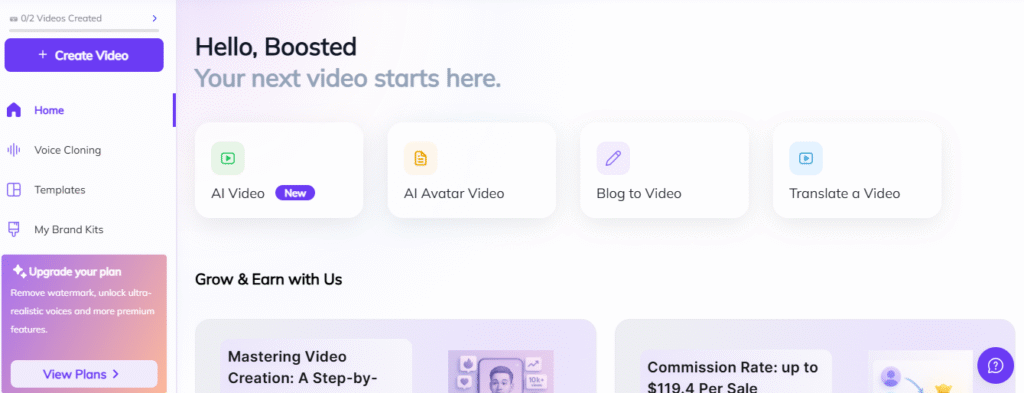
1. Input Options
I started with the AI Video feature. 🌟 The tool gave five input options: text to video, script to video, audio to video, URL to video, and translation.
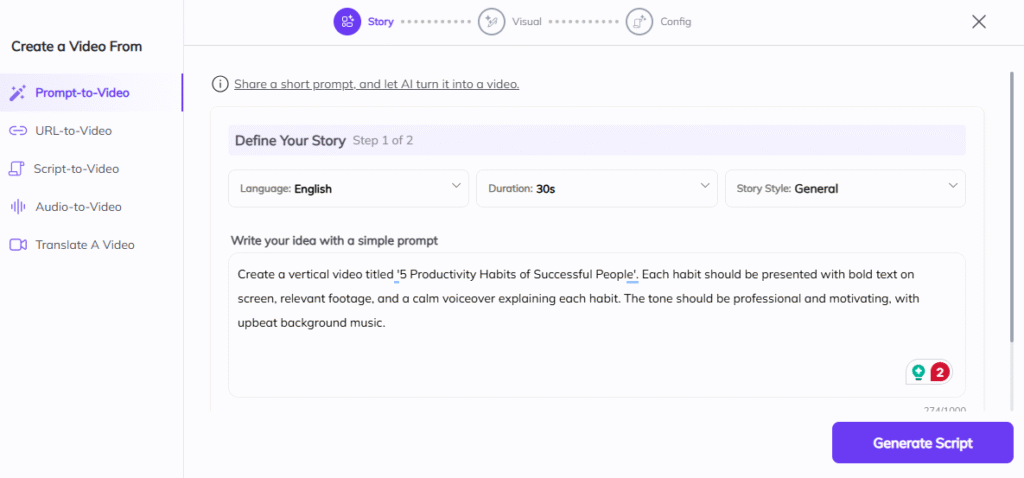
I pasted my usual test script. It supports over 60 languages. 🇺🇲 🇯🇵 You can also choose a visual style that fits your video: General, ads, education, fantasy, history, etc. And set the length of the video from 10 seconds to up to 5 minutes. Let’s try a 30-second video. 🎬
2. Script Generation
The system offered two autogenerated scripts. 📝 You can regenerate three times. Honestly, the scripts were weak. It was like generic YouTube intros rather than short-form Reel content. I even tried refining my prompt, but the quality didn’t improve.
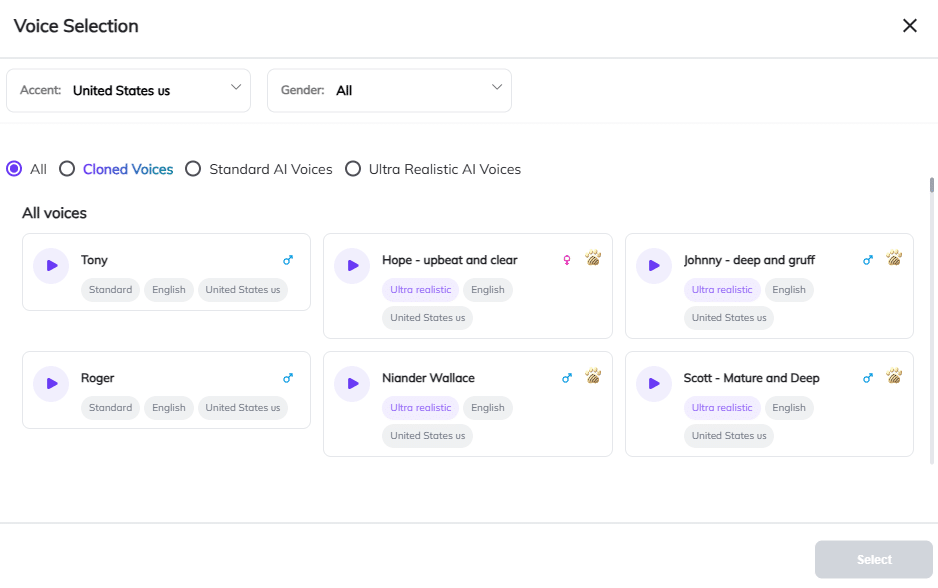
3. Voiceover Selection
You get to pick a voiceover next. Even though there are over 10 accents available, most of them are locked behind the paywall. And even among the free ones, the variation is very limited.
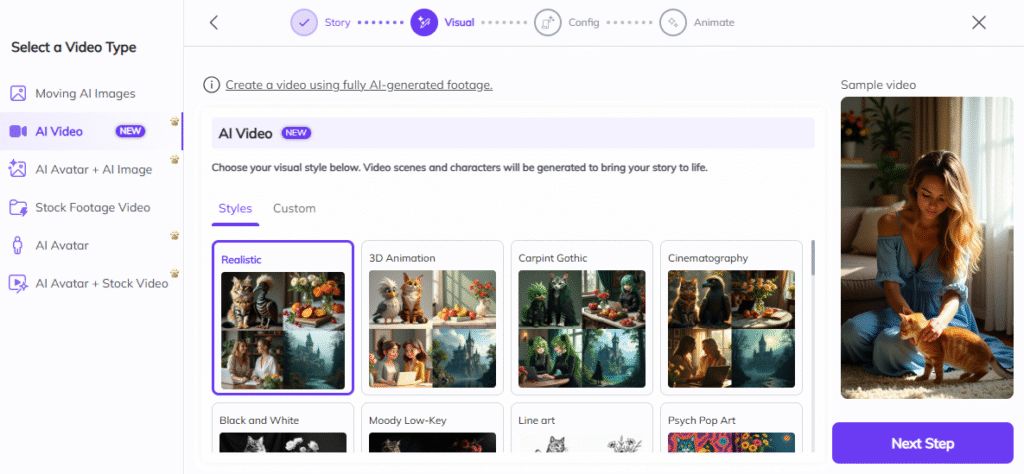
2. Visual Styles
This is what I loved the most in Zebracat. You can choose from 100+ visual styles, ✨ from ultra-realistic avatars to anime style. Free users can access only stock and moving AI images. 🏞️ I picked the AI movement style just to test.
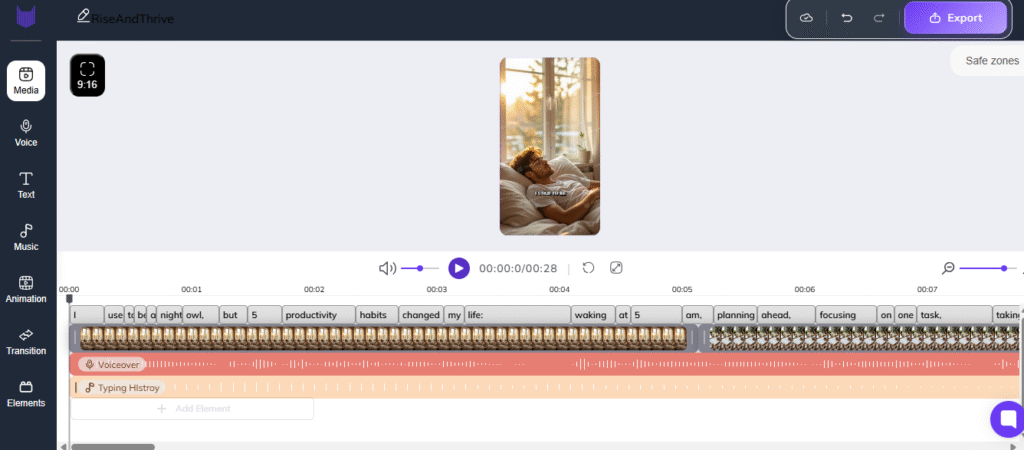
3. Editing Options
Zebracat scores well in the editing dashboard, too. I could change visuals, voiceovers, background music, and even subtitle styling. Everything’s modular and beginner-friendly. So while the script was meh, at least the editing is solid.
Pros And Cons
| Pros | Cons |
| The dashboard is clean and gives multiple input options like URL, script, and audio-to-video. | Script generation is below average, no matter how I tweaked the prompt. |
| Massive library of visual styles | The free plan is heavily restricted, with just two 30-second videos per month |
| Supports regional languages with translation features | Watermark is disruptive |
| The editing panel is well-structured | |
| Can create custom characters for better storytelling |
Final Verdict
Zebracat tries to be the jack of all trades but fails at some points (especially the script section). It’s a decent choice if you’re experimenting, but the free plan is too restrictive to be practically useful. You need to pay out of pocket to truly check out its entire capabilities.
5. Atomu AI

☑️ Ease of Use: 7
☑️ Speed to generate a reel: 5
☑️ Output quality: 6.5

Atomu is an AI-powered video generator that can convert your text, URL, or script into short-form video content. 🎬 It focuses on speed and simplicity with stylized visuals. And it has got many creative features for storytellers.
Pricing
You can get started with 60 credits (more than enough to create 5+ high-quality videos) ✨ to test the tool. If you love the tool, you can pick the silver plan to create 20 videos per month with basic styles. You can export only in 720p quality, and it comes with a watermark.
How It Works?
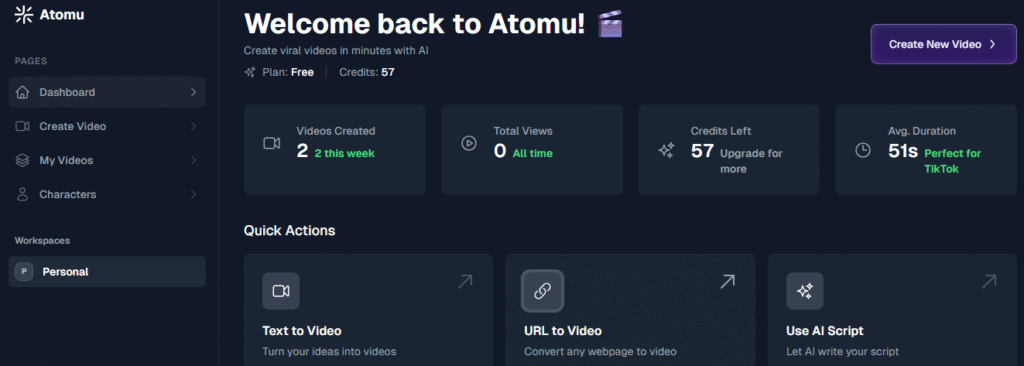
1. Create an Account
The dashboard is a model of clarity. It showed me exactly what mattered: credits left, videos made, and three main creation options: Text to video, URL to video (convert any webpage, which is unique), and AI script generator. I’ve clicked the first one.
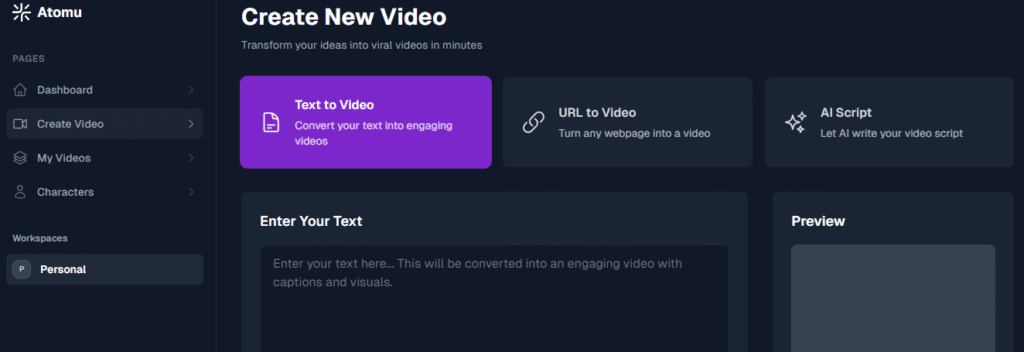
2. Typing the Prompt
I pasted my same test prompt. There were more than 20 art styles to pick from, including the famous Ghibli Studio, Anime, Realist (only for pro users), Sketch color, Pixar, Sci-fi, and so on. I stuck with the default. You can also upload a character image or create one from scratch. That’s a boon for storytellers.
3. Pick a Video Model
There were three video models: Base (1 credit), Pro (4 credits), and Ultra (16 credits). That makes the entire tool much flexible. For instance, if you value quantity over quality, you can create 60 Base model videos with a free plan, which is pretty generous. 🤗
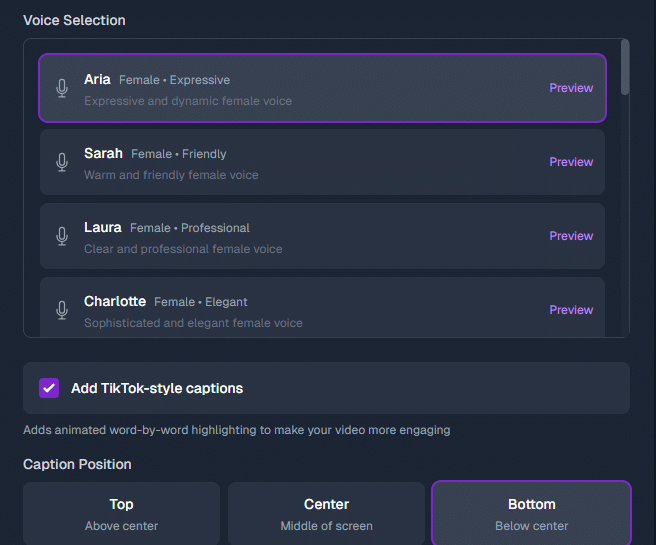
4. Voiceover Selection
Voiceover options are limited. Only 30 are available, and some are locked behind the paywalls. And there wasn’t much accent diversity. But each voice came with a helpful tone label (like excited, calm, narrative), which made picking easier. 🤙
5. Subtitles Setup
You can toggle subtitles on or off and choose where to place them (top or bottom). Unfortunately, styling selection is not available. After making all necessary changes, I clicked the Generate button.
6. Video Editing
The turnaround time really tested my patience and took 4+ minutes (longer than InVideo). And it was caught with an error once (and wasted my credits). After all the mess, this was the first glimpse of what I got!
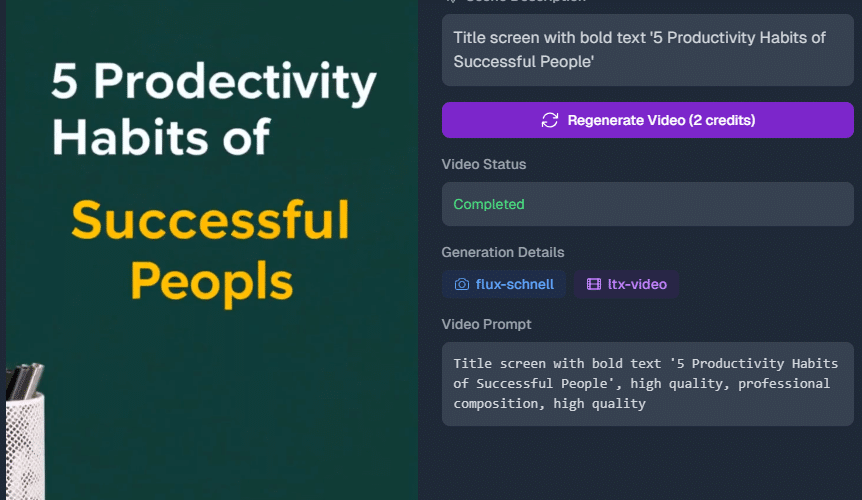
Even after clearly typing the title in the prompt, the generator made spelling mistakes in the opening scene itself. We all know how unprofessional and costly such mistakes can be on social media!
But to be frank, the output was much better than what I thought after the ‘first impression’. The script was pretty good, 📝 and the visuals matched effectively. 👌
But editing is very restricted. You can’t fine-tune the output with the editing features as you’ve seen in other tools. All you can do is click a slide to regenerate visuals or video, which costs extra credits every time.
Pros and Cons
| Pros | Cons |
| Super clean and simple interface | Very limited voiceovers and accent choices |
| Unique option to convert any URL into a video | No real editing features |
| 22+ AI art styles to choose from | Regeneration always costs credits, even if it’s a small tweak |
| Create many videos in the free plan | More costly |
Final Verdict
I didn’t expect much from Atomu, but it surprised me with a neat output. But yes, it’s not ideal for deep control. This is more of a “generate and go” tool for simple content. ▶️
Pricing is also another major letdown. You’ll need to pay a hefty $79/month just to remove watermarks and unlock 1080p downloads. Most tools offer these features in the basic plan itself. That makes Atomu harder to recommend unless you’re really sold on its style-first approach.
6. Fliki AI
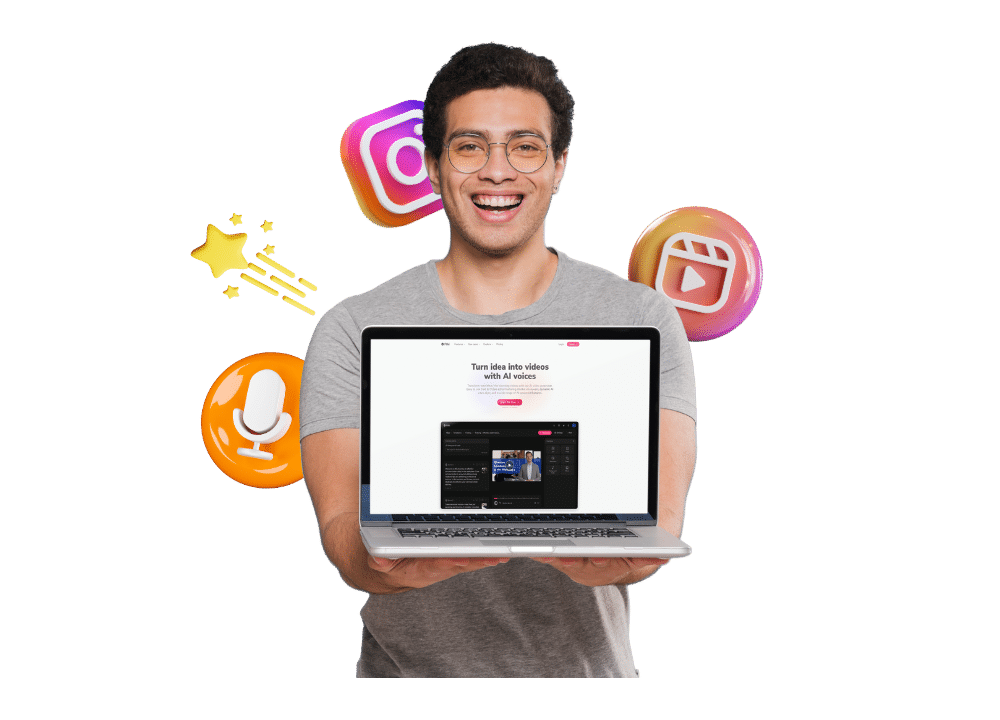
☑️ Ease of Use: 8.5
☑️ Speed to generate a reel: 6.5
☑️ Output quality: 6

Fliki AI is a powerful text-to-video platform that converts your thoughts into complete professional Reels. 🎞️ The platform is mainly known for its clean user interface and how beginner-friendly it is despite offering deep customization options. And it’s support for regional languages makes it even more popular.
Pricing
You’ve a free plan with up to 5 minutes per month video export, with watermark and limited voice options. The Standard paid plan gives you access to 180 minutes per month, HD videos, AI art, 1000 voices, 🗣️ and 80+ languages.
How It Works?
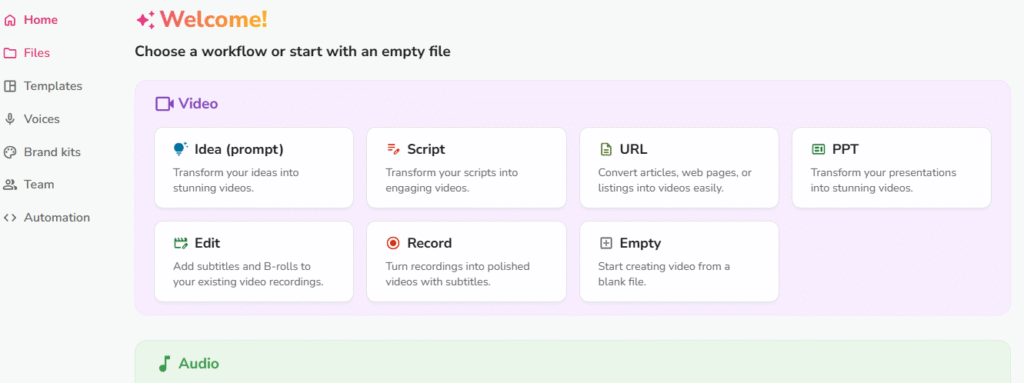
1. Starting Out
I logged into a simple, clean dashboard 💻 divided into three sections: Video, Audio, and Image. I picked ‘Idea Prompt’ under Video.
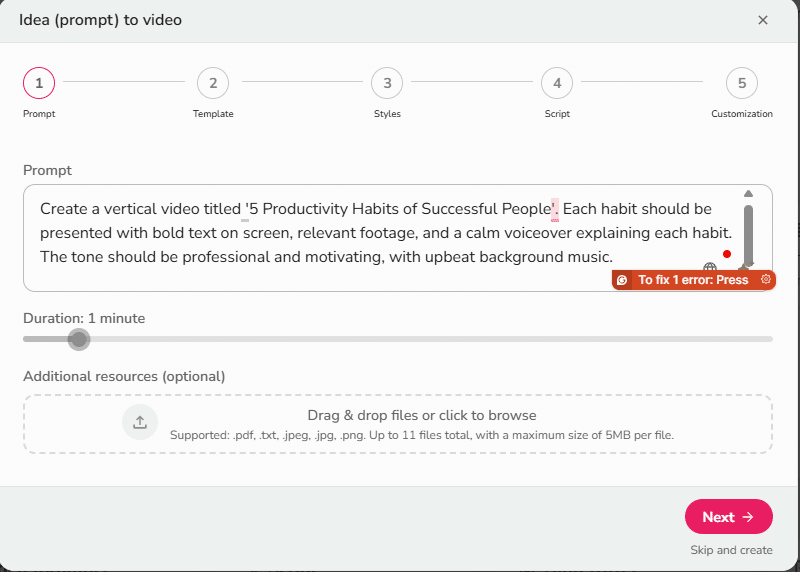
2. Input The Prompt
I pasted my prompt and set the time to 1 minute (ideal for Reels). There’s a ‘Skip’ feature too. I’m still not sure what that does.
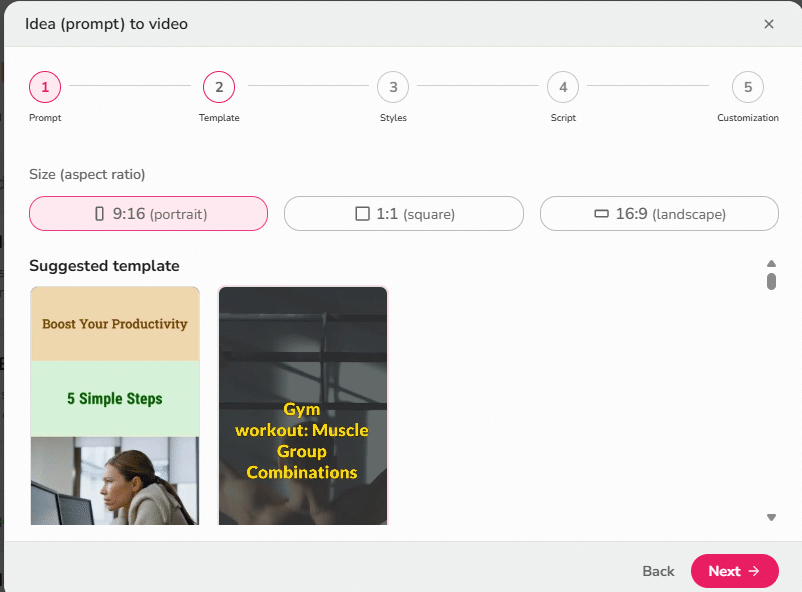
3. Select Video Format And Template
The platform can create videos in three formats: 9:16 (Reels), 16:9 (long YT videos), and 1:1. Then, it suggested two main templates based on my prompt. We can also pick another one from their library of over 30+ templates. 📁 I decided to go with the suggested one.
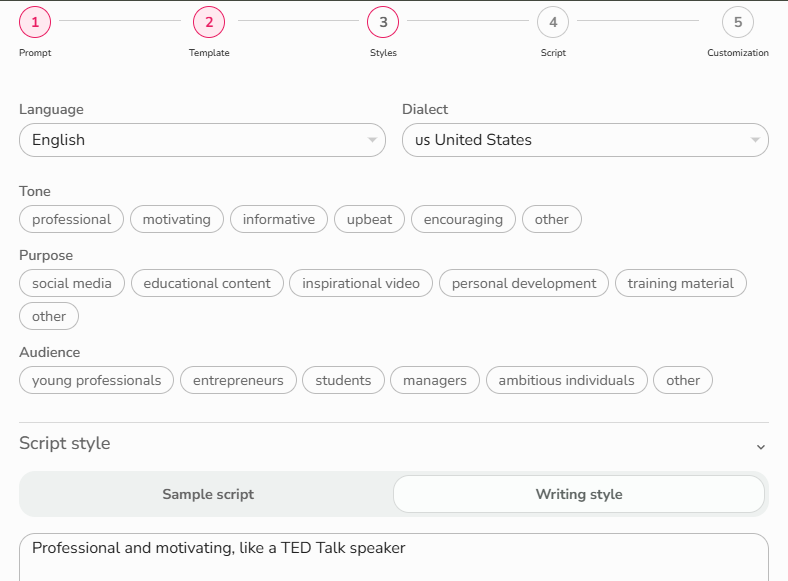
4. Language, Style, And Script Options
Now comes the best part: language and tone customisation. 🪄 You can pick from 100+ languages (including regional ones), and fine-tune dialect, tone, audience, and script style. Or just upload a sample script you like. I’ve never seen this level of creative control in an AI Reel maker.
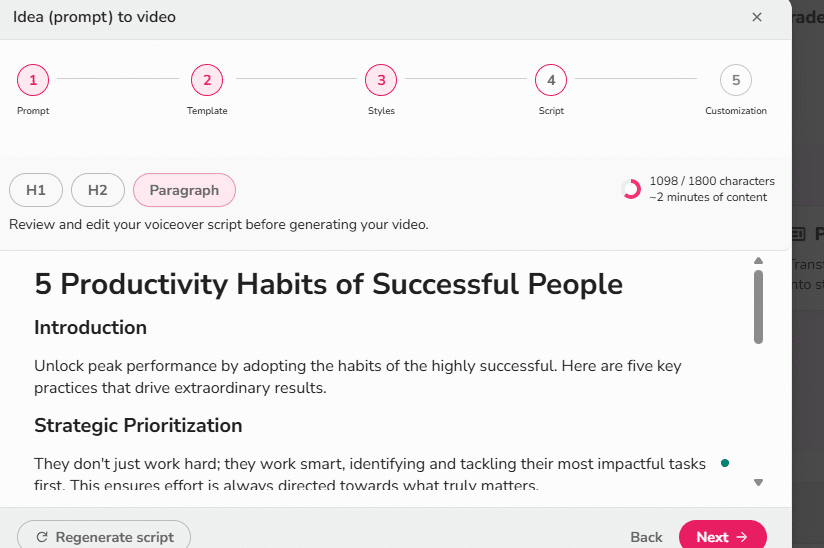
5. Script Review
Fliki generated a solid script. 👍 Even though the screen showed two minutes, I was sure it won’t take that much. So, I proceeded with it, without editing.
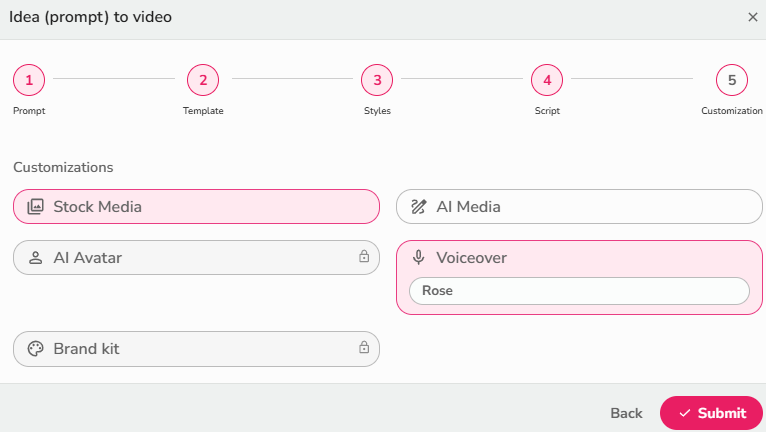
6. Visuals And Voice Over
The tool lets you select what type of visuals you want and the mood. I went with AI visuals to test their system efficiency better. You can also pick stock visuals or an AI avatar (paid plan feature).
And when it comes to mood, plenty of options are available like clay, fantasy, illustration, line art, film noir, and so on. Or, just type in a style. I’ve kept the default style that the platform suggested: Cinematic. 🎥
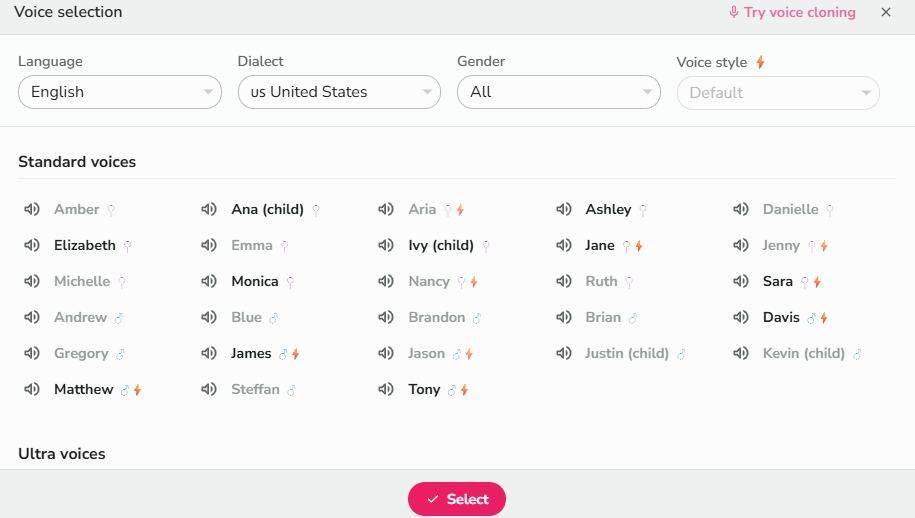
There were tons of voiceover options, even for free users. You can pick one based on dialect. And there’s also an in-built option to clone your own voice.
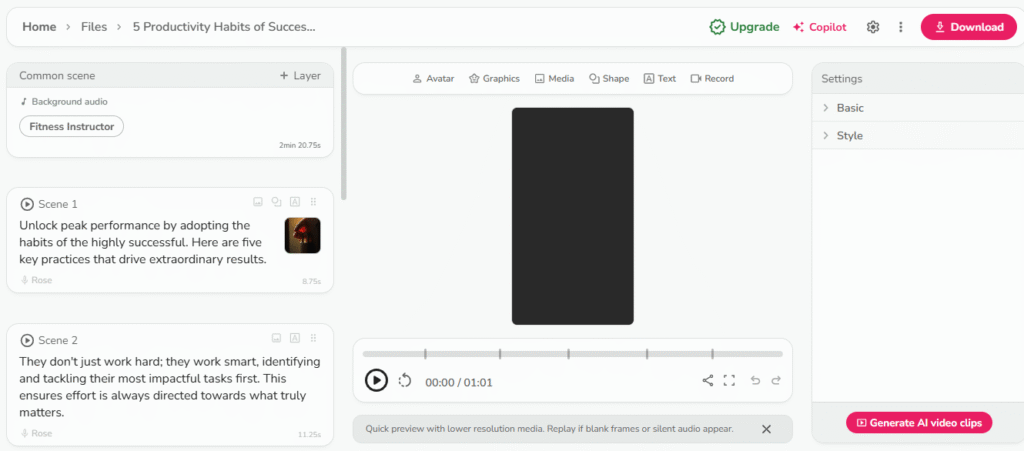
7. Final Edits
Their editing section is super intuitive. Each option is neatly arranged. You can simply change the background music, a visual, a voiceover, and so on. Free options are available.
Want to skip manual edits? Just chat with their AI Copilot to make changes instantly. ⚡
Pros and Cons
| Pros | Cons |
| Very clean and structured UI | Some sections didn’t have visuals. |
| Level of customization is unmatched. You can change anything: script, tone, dialect, language, etc. | CoPilot feature isn’t that useful. It couldn’t understand some prompts, and we need to do them manually itself. |
| Supports many regional languages and dialects | Watermark is very disruptive |
| Many voiceover options for free users and an option to clone your own voice | |
| Copilot feature for chat-based editing |
Final Verdict
Among all the AI reel generators I’ve tried, Fliki has the potential to become the best (based on the features). I repeat, potential. The platform has got high level of customization in an easy-to-use interface.
But some features were not working promptly. For instance, the AI didn’t generate images in some sections. If such small limitations are properly addressed in the next updates, it could become the best in the market.
7. Predis.ai
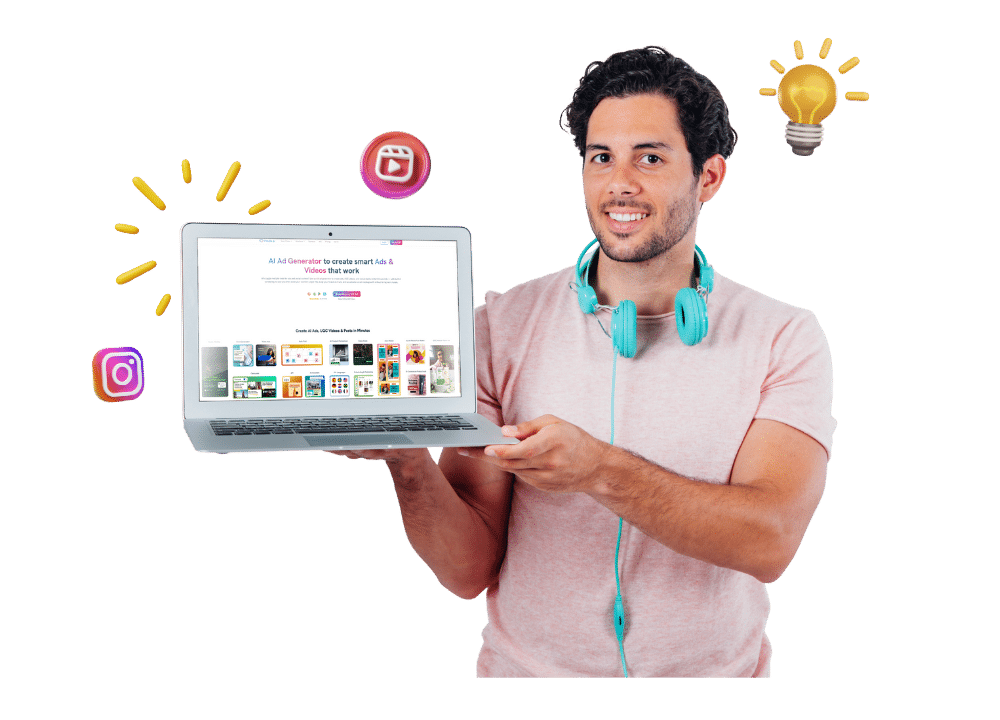
☑️ Ease of Use: 6
☑️ Speed to generate a reel: 8.5
☑️ Output quality: 6
Predis.ai is an all-in-one AI automation tool that’s built for busy social media influencers. It helps you brainstorm ideas, 💡 design content, and schedule posts across platforms. One of its most popular features is the ability to turn text into short videos, making it seem like a promising option for AI reel generation, too.
Pricing
In the free plan, you’ll have limited generations and can export up to 8 videos per month for a brand. If that’s not sufficient, you can move to the base paid plan with 20 export credits, 60 competitor analyses, and standard generation speed.
How It Works?
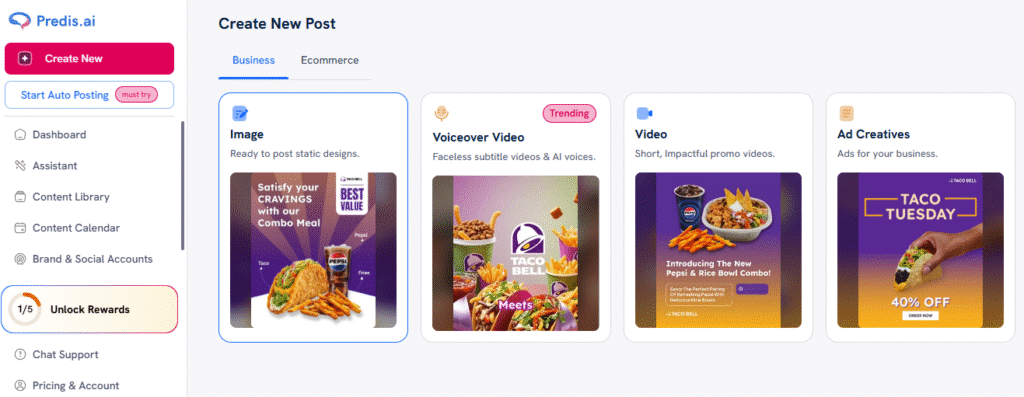
1. Select Text To Video
The dashboard feels more like a full-fledged social media manager with lots of features, which could be pretty challenging for a first-time user. I clicked the voiceover video option.
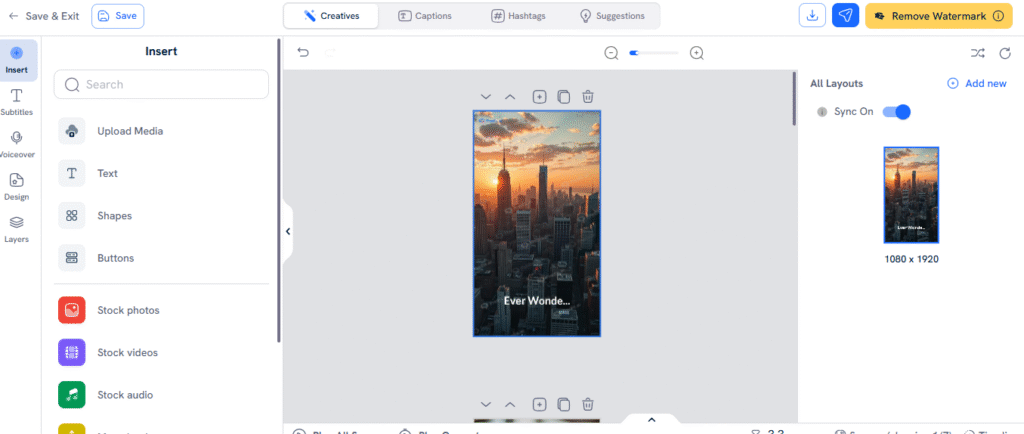
Note: There’s a video option next to it. Never confuse it with the voiceover video option. It creates short 10-second videos with just background music (no voiceover).
4. Input The Prompt
I pasted the same old prompt. Since there aren’t many options to confuse with, I clicked the generate button.
To be fair, the output was quick ⚡ (just about 60 seconds). It came with images, background music, subtitles, and even a voiceover. No moving clips!
5. Edit The Video
Just like any other tool, Predis also offers an option to preview and edit the output. You can change the audio. 🔊 Some free options are available.
The same is the case with visuals. You can add stock images or videos. Or, you can pick one slide and re-generate using AI, which costs further credits. Subtitles are also available in different styles. But the voiceover choices are locked behind a paywall.
6. Download Quality And Watermark
Videos are only available in 720p, even when downloading. Worst of all, the watermark is large, distracting, and plastered across the full video, like a Shutterstock sample. There’s no way to remove it unless you upgrade.
Pros and Cons
| Pros | Cons |
| Full suite of social media tools in one place | Video features are not prioritized |
| Auto-caption and post scheduler with analytics | Watermark placement is intrusive |
| Quick generation speed | Can’t even test the voiceover variations for free users |
| Templates for quick brand-based posts | Editing tools are basic |
Final Verdict
Predis.ai is just an average tool as far as AI video generation is concerned. Even though the social media features like auto-posting and captioning are useful, that’s not what you need in a reel generator. The output is rigid with little room for editing, and the 720p output with watermark spots across each frame literally ruins everything. It feels more like a 75% social media tool and only 25% content generator.
Frequently Asked Questions (FAQs)
1. Are these tools suitable for commercial use?
It depends on the tool. Some platforms like Fliki and Zebracat allow commercial use even in the free plan (with a watermark). But most tools restrict it to paid plans.
2. Are social media scheduling and auto-posting supported by any of these tools?
Yes, Predis AI supports social media posting. 🤳 In addition to being a Reel generator, it also offers scheduling and analytics for social media sites like Instagram, LinkedIn, and others.
3. Do any of these tools have AI avatars or animated characters?
Yes. Atomu supports character uploads and even AI character generation. Zebracat also does the same, but you need to pay for their high-tier plans. If you’d like to learn how to make your own AI character/model for Instagram, check out this simple guide on how to create an AI Instagram model.
4. Can these tools generate AI music automatically?
No. Most tools just let you select one from their stock audio collection, which often gives you saturated tracks. At Grum, we offer a Royalty Free Music library for Instagram. It gives you access to over 4,000 copyright-free tracks from more than ten trusted sources. You can use it as much as you want in your own Reels. 🎬
5. I’ve made a great reel using these tools, but it’s barely getting any views. What should I do next?
Creating a good reel is just half the battle. Attracting views is the most challenging part. Unfortunately, Instagram’s algorithm usually favors content from accounts that already have a bit of traction. That’s why many creators choose to give their reels an initial push. If you’re looking for a quick and safe way to improve your visibility, we offer real Instagram views to help you gain that initial momentum.
Conclusion
Making Reels used to feel like a big task. You’d need the right clips, a good voiceover, catchy music, and tons of editing. But not anymore.
AI Reel generator tools like these are making things much easier for you. And the best part is that you can try most free-of-cost, without giving up your credit card details. So, why wait? Start experimenting now 😉.