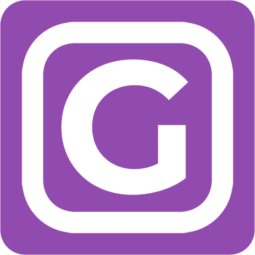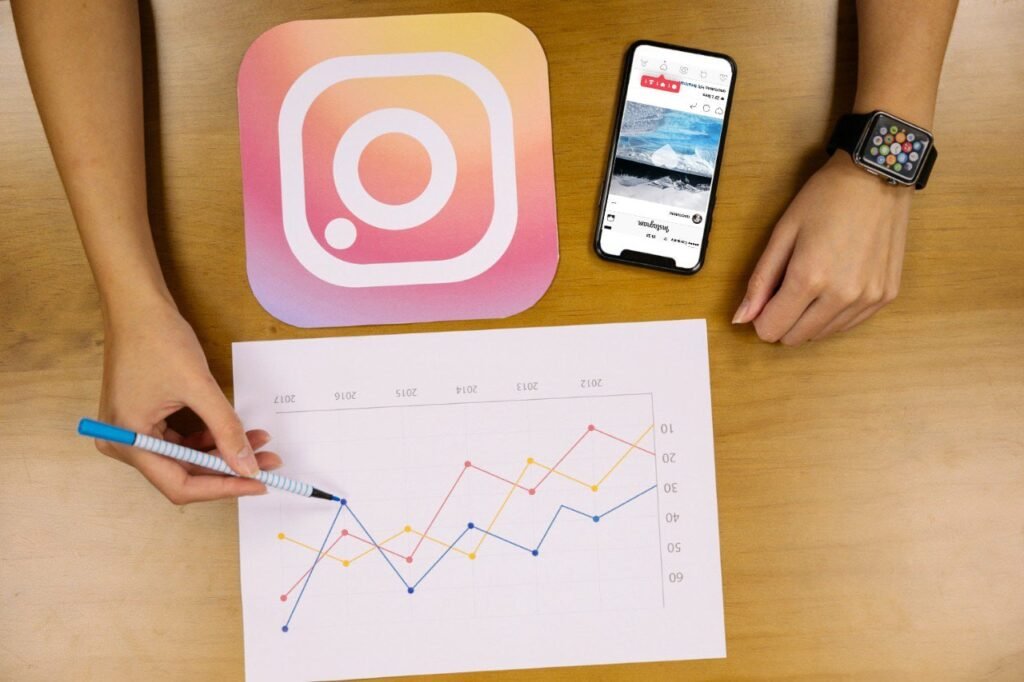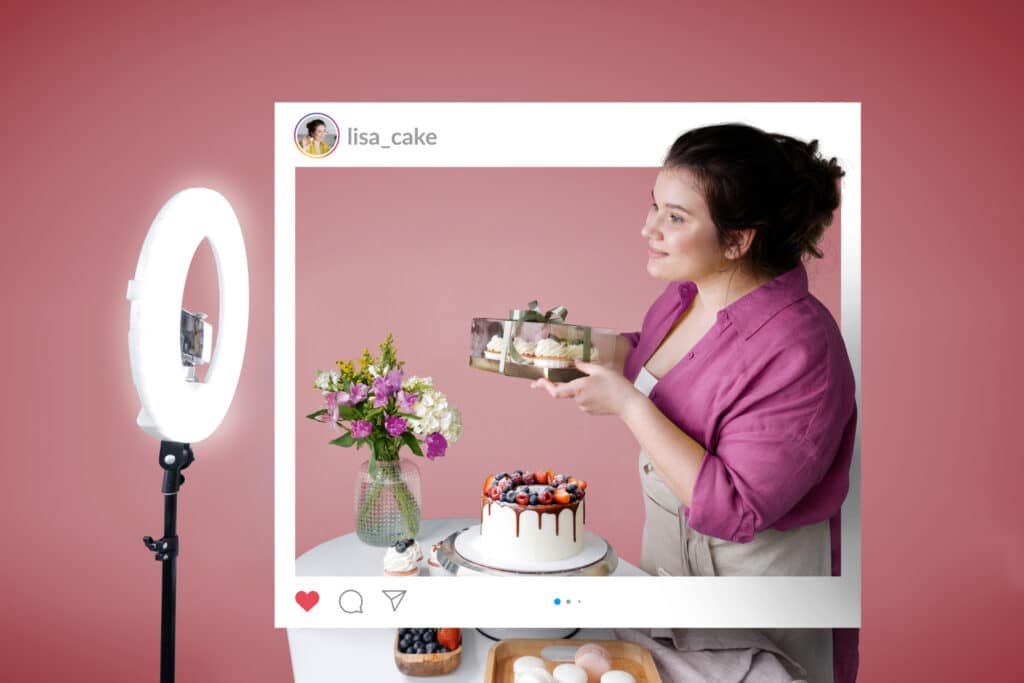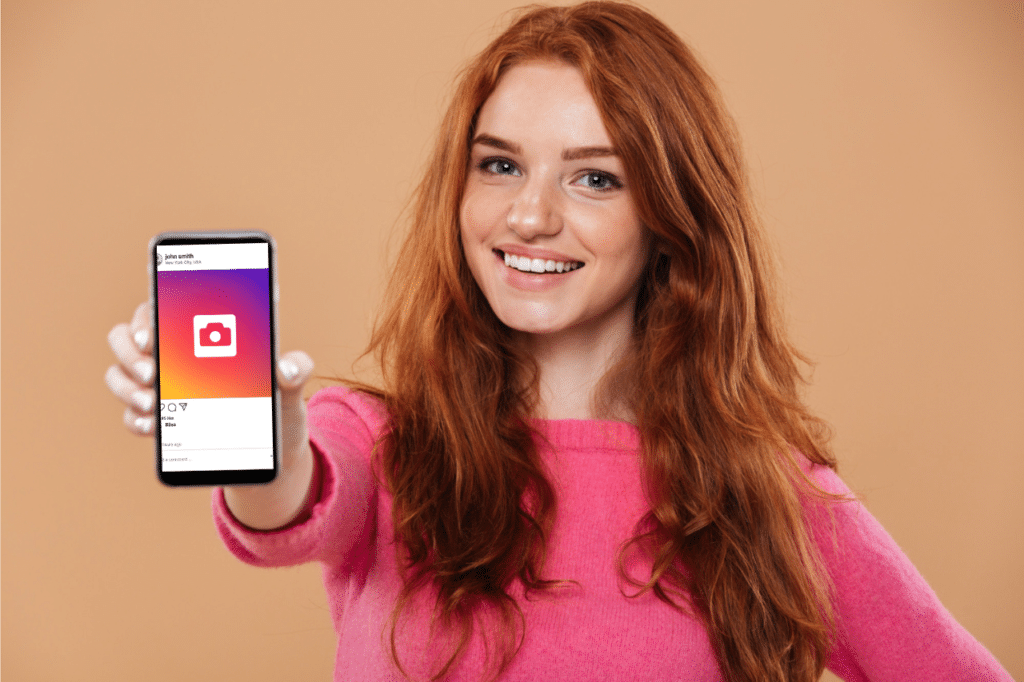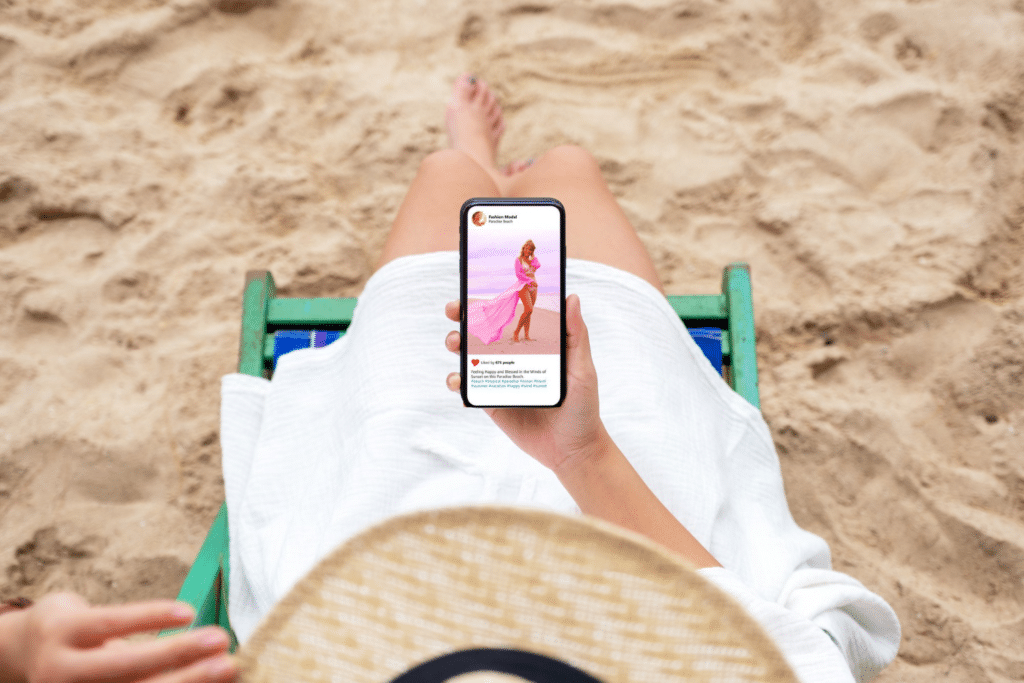When you log in to your Instagram account on multiple devices that you can’t access simultaneously, you may need to log out of all of those devices that you can’t access. If you don’t, the privacy of your account may be at risk. 🚨 Anyone using those devices can just access your account in one click. Below, you’ll learn how to log out of all devices on Instagram. 🤓
2 Ways to Log Out of Instagram Account on All Devices
There are two methods to log out of other devices on Instagram. They are:
- Using the Meta Accounts Center. Ⓜ️
- Changing your password. 📲
Let’s explain each of them in detail.
Using the Meta Accounts Center
Through the Accounts Center, you can log out of your Instagram from all devices. This method is useful when you want to log out of your IG account without changing your password.
In the Instagram App
If you’re signed in to your Instagram account on an Android phone or an iPhone, open the Instagram app on that device. Then, follow these steps. 👇
- Tap “edit profile.”
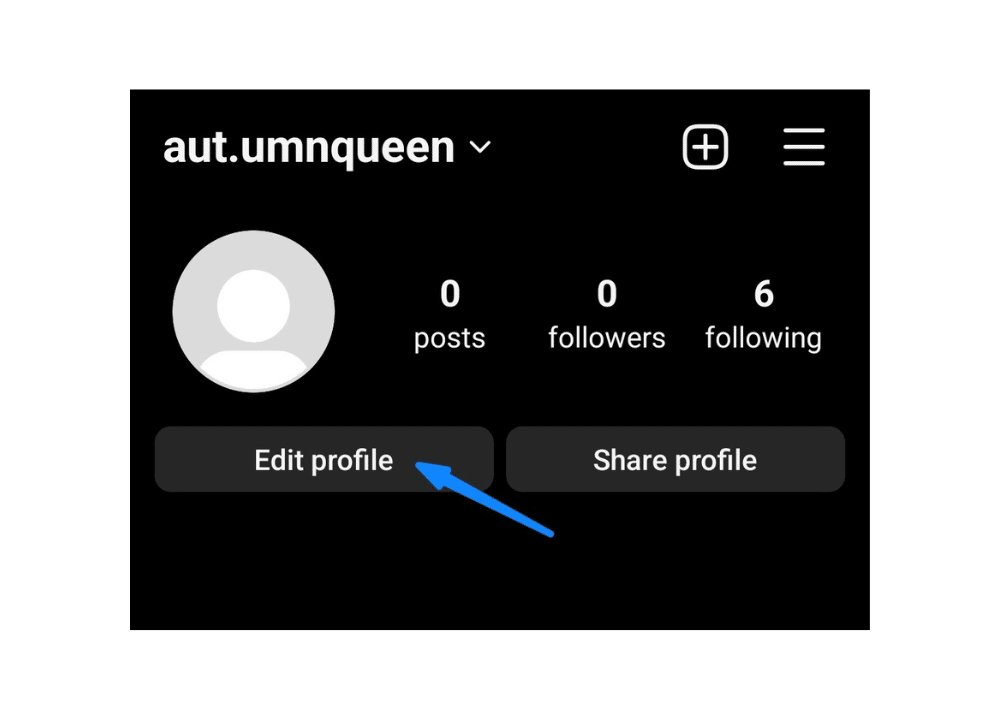
2. Go to “personal information setting.”
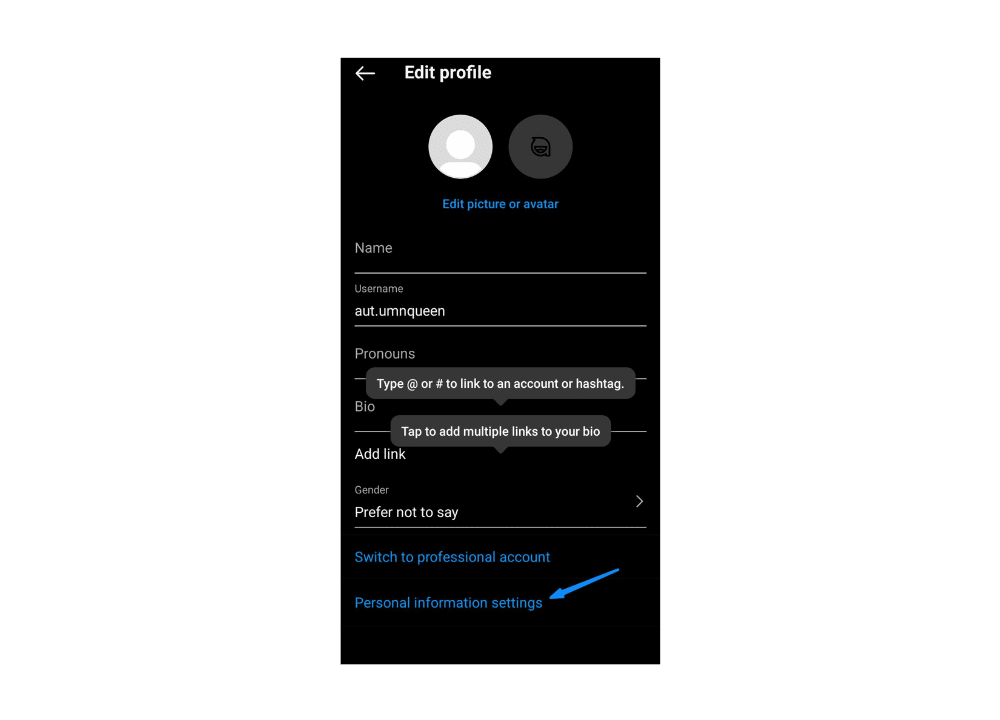
3. Select the Accounts Center and choose “password and security.”
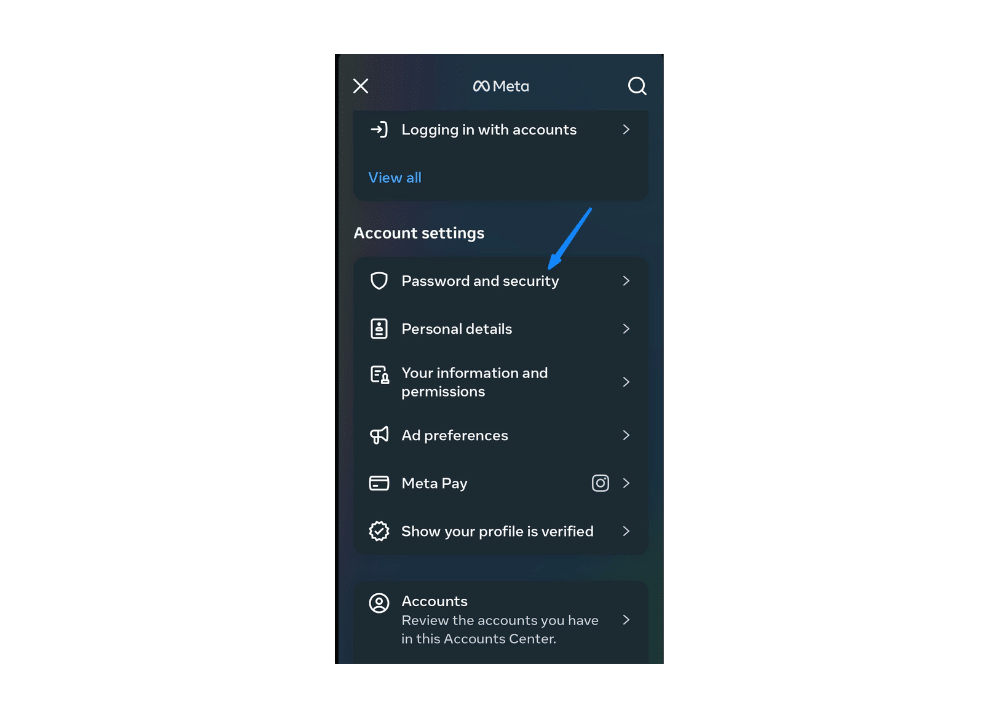
4. Under “security checks,” tap “where you’re logged in.”
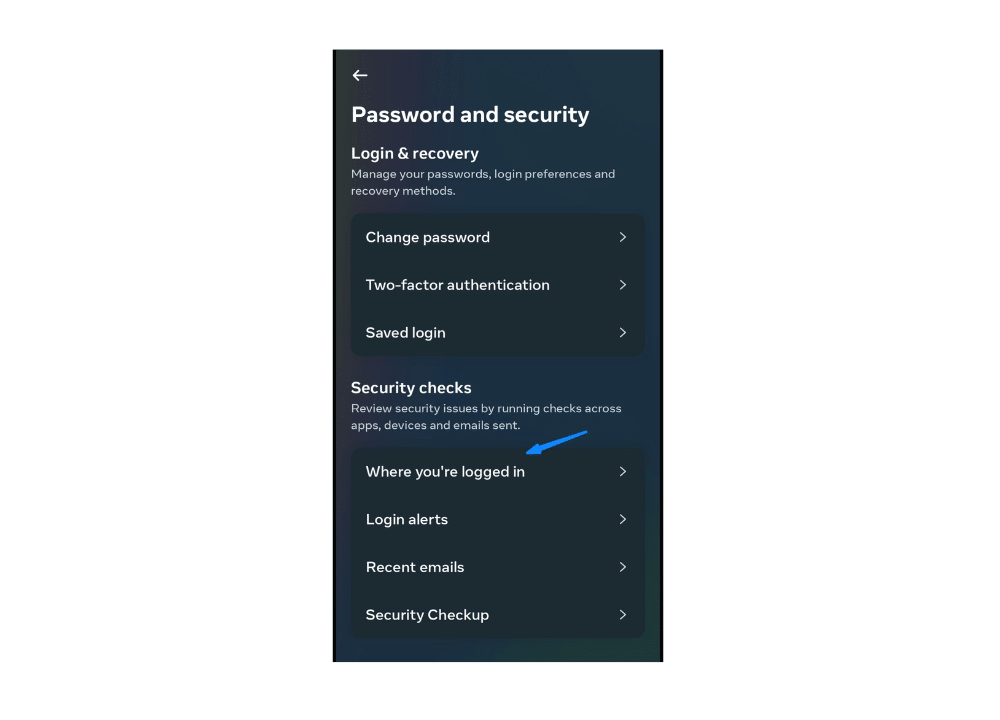
5. You’ll find the history of your login activity, starting with the device that you’re currently using to access Instagram and other devices that you’ve used for accessing Instagram in the past. 🤔
6. Choose “Select devices to log out.”
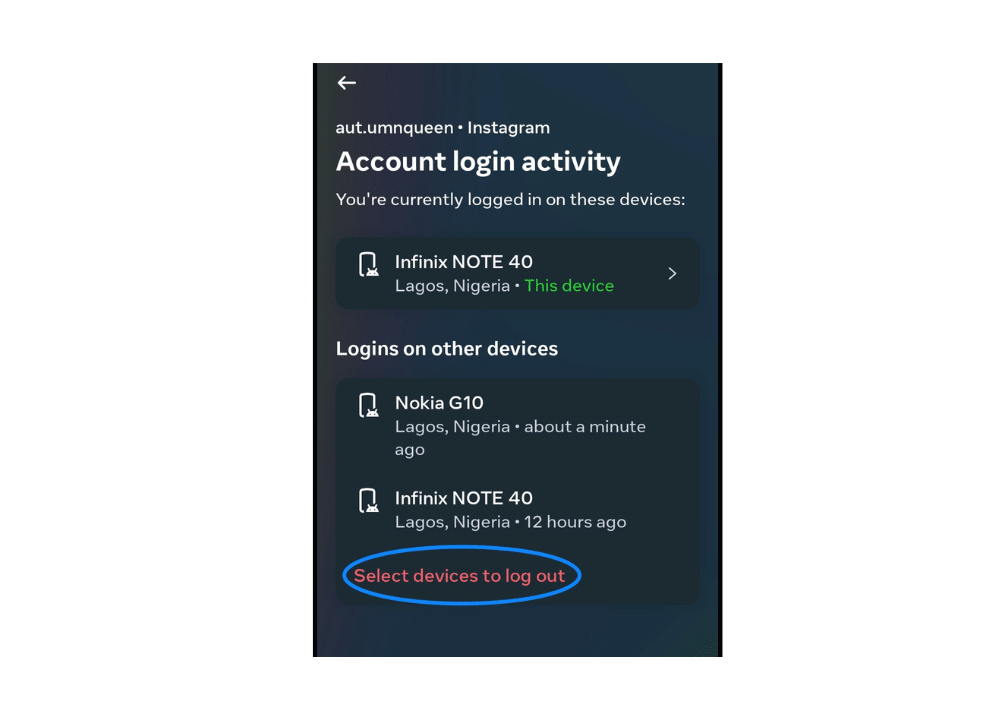
7. If you want to sign out of Instagram on another device, select the specific device which you want to sign out from. If you need a total logout of Instagram on all devices, tap “select all.”
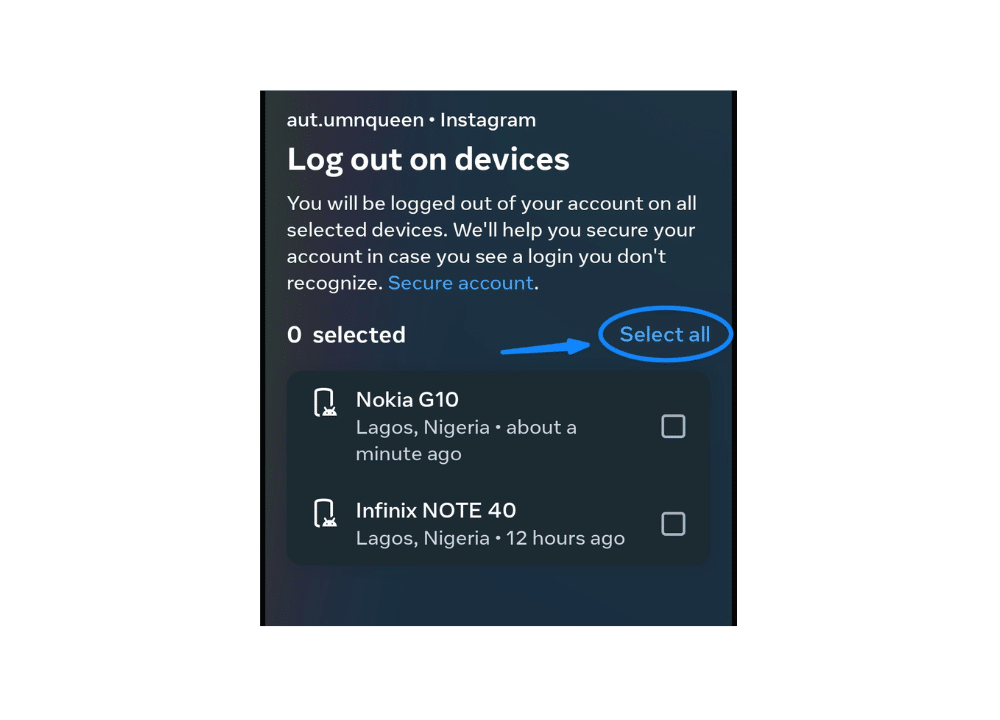
8. Tap “log out.”
9. Confirm that you want to log out of your Instagram on all those devices. ✔️📱
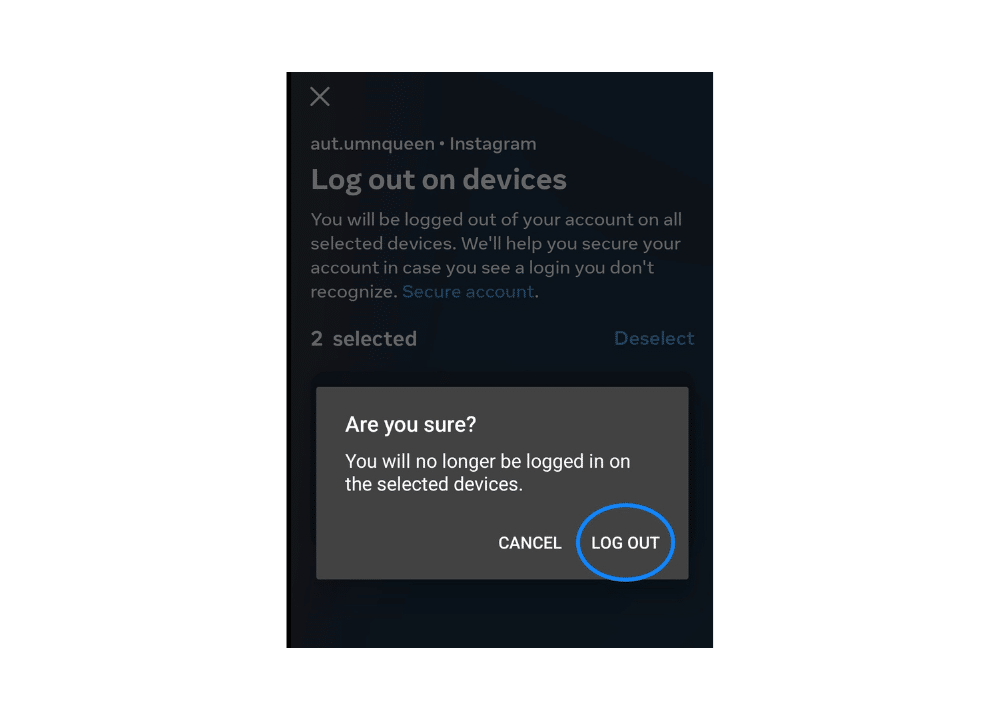
That’s all. You’ll be logged out of Instagram on other devices. ✌🏻
When you sign out of those devices, Instagram may send an email to your email address noting that you were unexpectedly logged out of your account. In the email, you’ll find a button that you can use to log into your Instagram account. Here’s an example of such an email. 📩
Please note that this email will only be visible to those who have access to your email account. Suppose you’re signed in to your email account on another phone or computer, and you forgot to log out of your Instagram account on that phone or computer. In that case, the owner of the device may find the email and easily log back into your account using the login link in the email. But sometimes, Instagram may not allow you to log in to your account.🔗
Through a Desktop Computer
You may be signed in to Instagram on a desktop computer. If you are, you can easily log out of Instagram on other devices. That said, let’s get to it.
- Open Instagram in your web browser. 💻
2. Visit your Instagram profile and click the “more” icon on the bottom left corner of the screen.
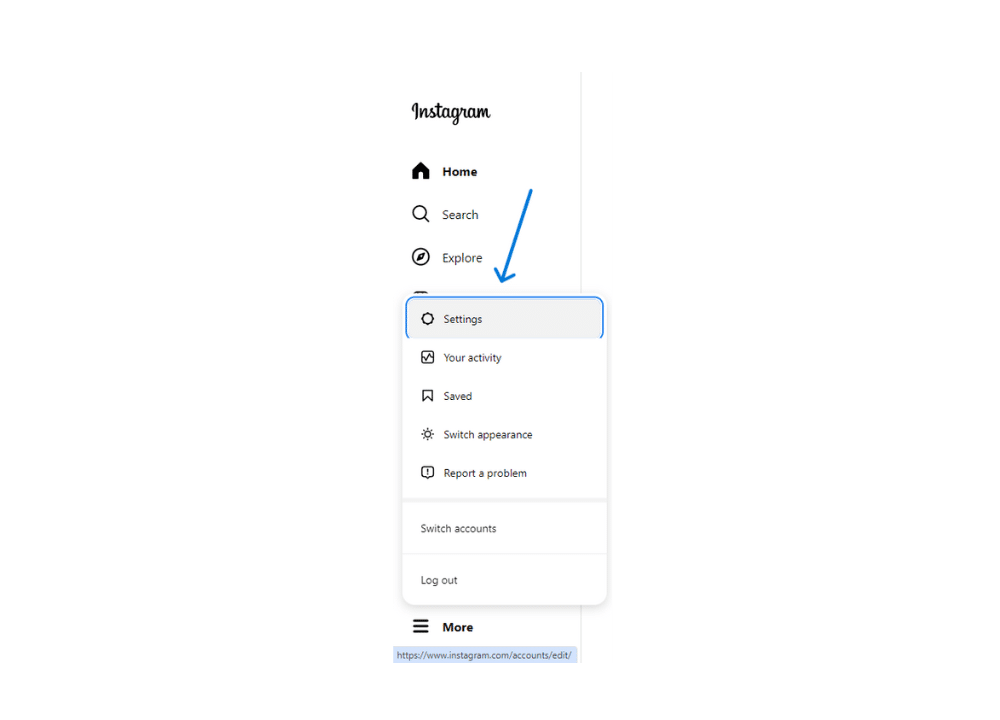
3. Select “Settings” and go to the Meta Accounts Center.
4. Select “Password and security.”
5. Go to “Where you’re logged in.”
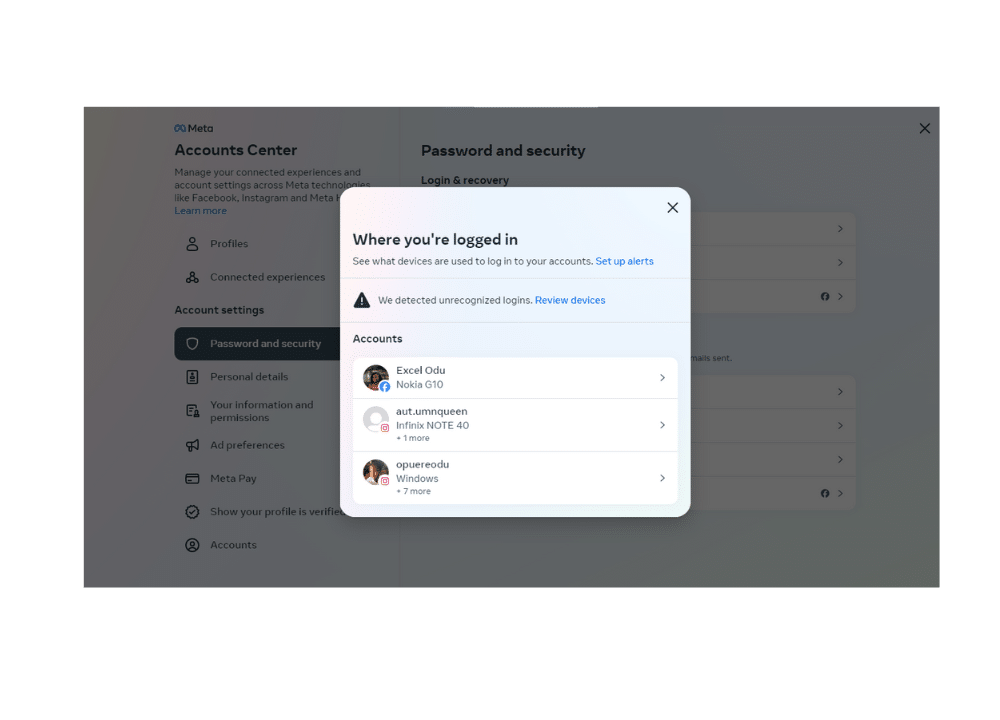
6. You’ll find all devices where you’re currently logged in to Instagram. Click “Select devices to log out.”
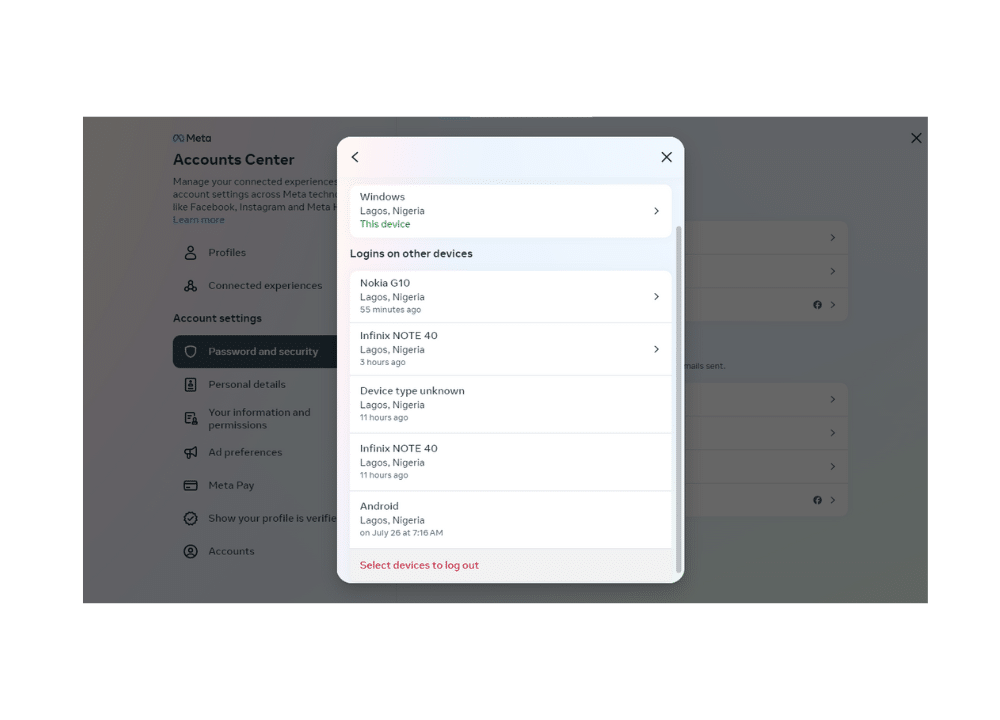
7. Select all devices from which you want to log out. ☑
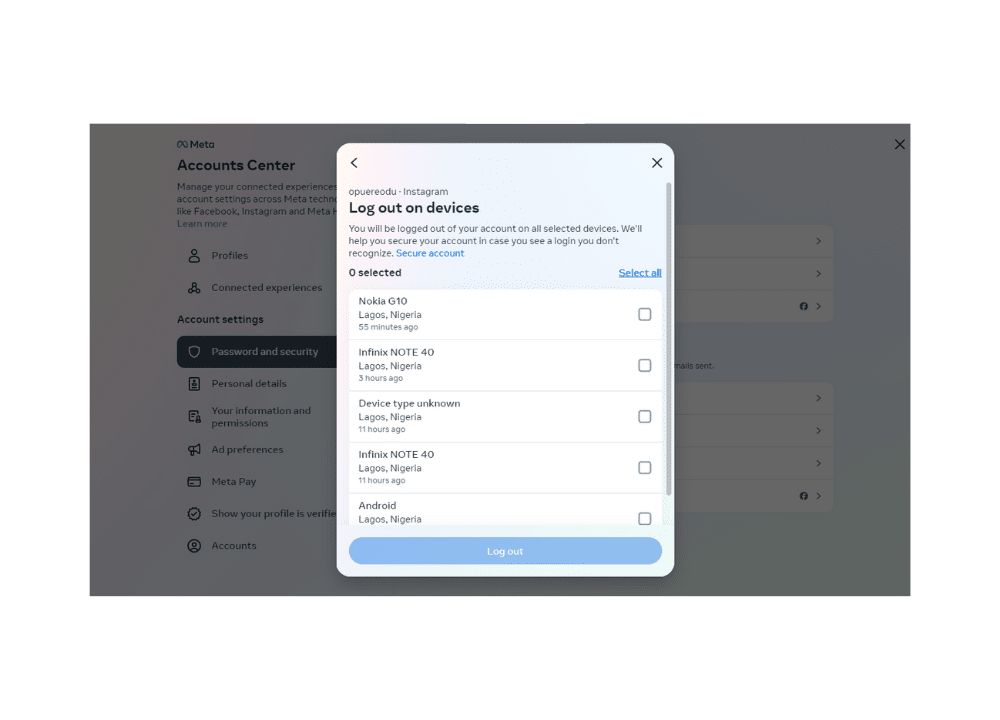
8. When the confirmation message pops up, choose “log out.”
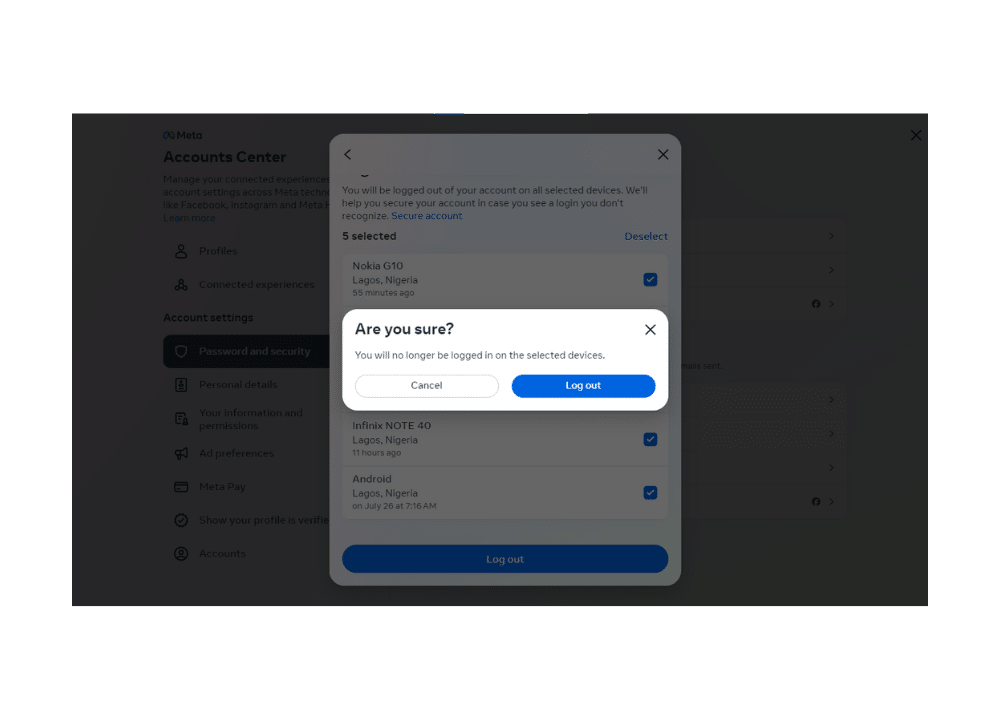
You could change your password instead of selecting devices to log out from. There are two ways to do this.
Through the “Where You’re Logged In” Button
Follow the steps above until you get to the “where you’re logged in” button and tap it. 👆🏻
- Instead of selecting devices to log out from, select the “secure account” button.
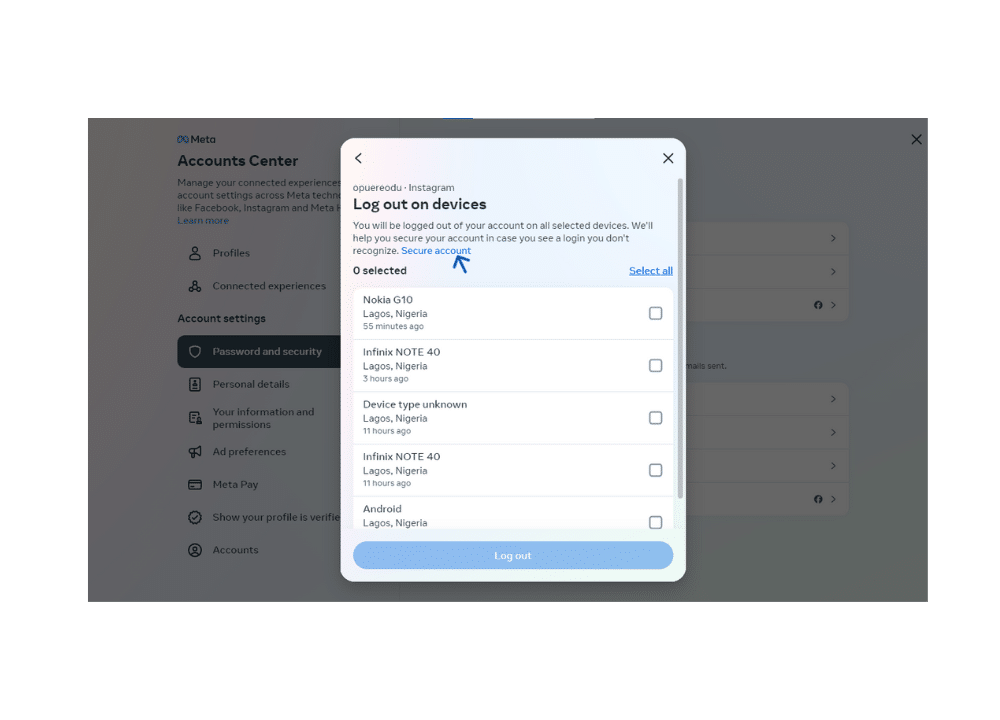
2. Enter your old password.
3. Type in your new password and confirm it.
4. Check the box that’s required for you to be logged out of all other devices.
5. Click “change password.”
Your password is changed and your Instagram account is logged out of all other computers. 🫡
Through the Password and Security Settings
- Please log in to your Instagram account.
- If you’re using a desktop computer, click the “more” icon at the bottom left corner of the screen to access the Accounts Center. In the case of the phone, navigate to “Edit profile > Personal information settings > Accounts Center.”
- Go to “Account settings” and click “password and security.”
- Click “change password.”
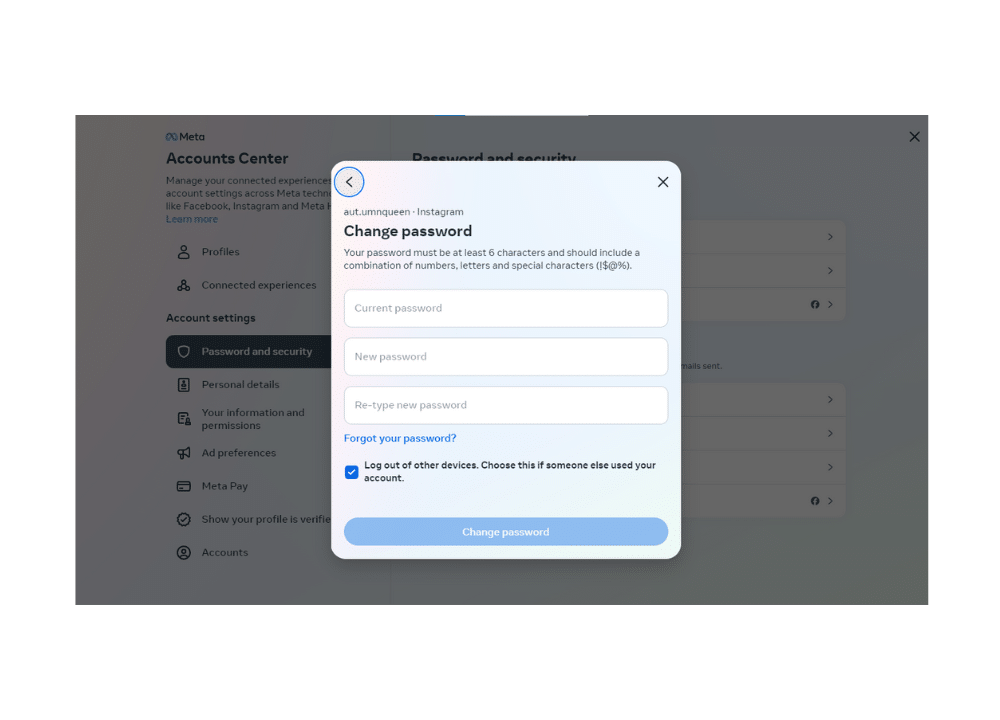
5. Enter your old password.
6. Enter your new password and confirm it. ✔️
7. Check the box to log out of all other devices besides the one you’re currently using.
When you change your password and check that box, nobody using those devices can log in to your account. After you reset your password, Instagram will send you an email that contains a link to secure your account. If the owners of those devices where you signed in to both your email address and your Instagram account see that email, they can click the link and change the password for the Instagram account.
This means that if you’ve logged in to your email account on those devices as well, you must sign out those devices from your email account too.
Remember, if you type in the wrong password multiple times or engage in any kind of suspicious activity, Instagram may automatically log you out of all devices. Therefore carefully handle the process. In case you do not remember the password, feel free to click on the ‘Forgot Password’ option and log in using an email ID to avoid such complications.
How to Log out of Your Instagram on All Devices: Conclusion
Logging out of all devices on Instagram is now easier than it used to be. 😎 For additional security, though, it’s best to create a new password while logging out of other devices. If you’re looking to update your email address, check out our guide on how to change your email on Instagram for step-by-step instructions. 😉