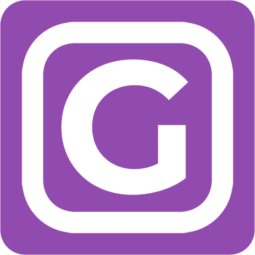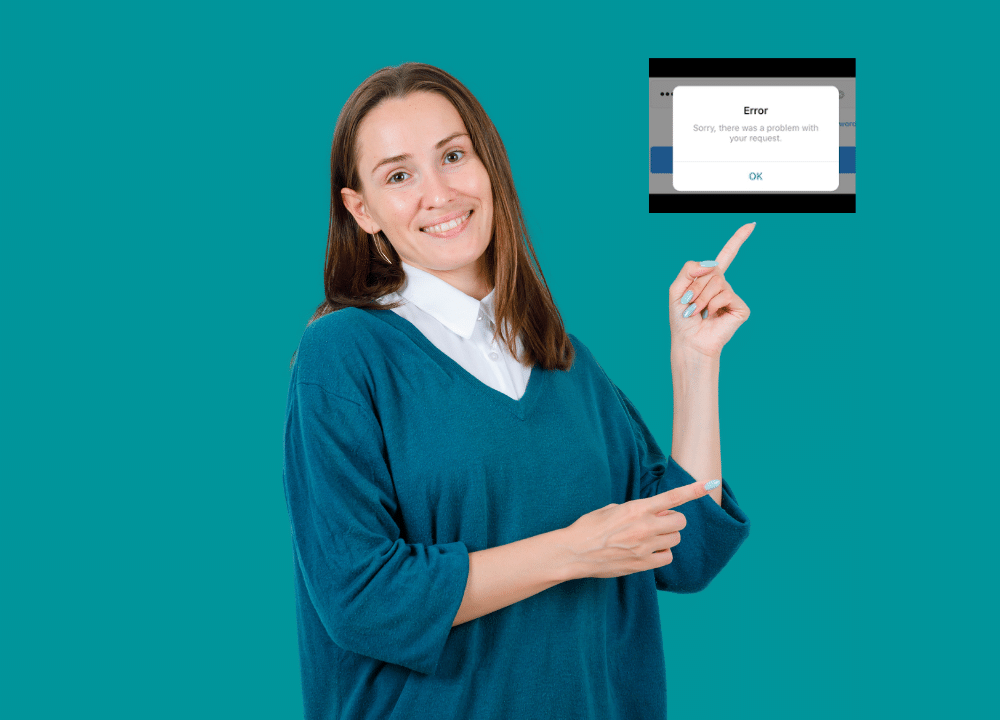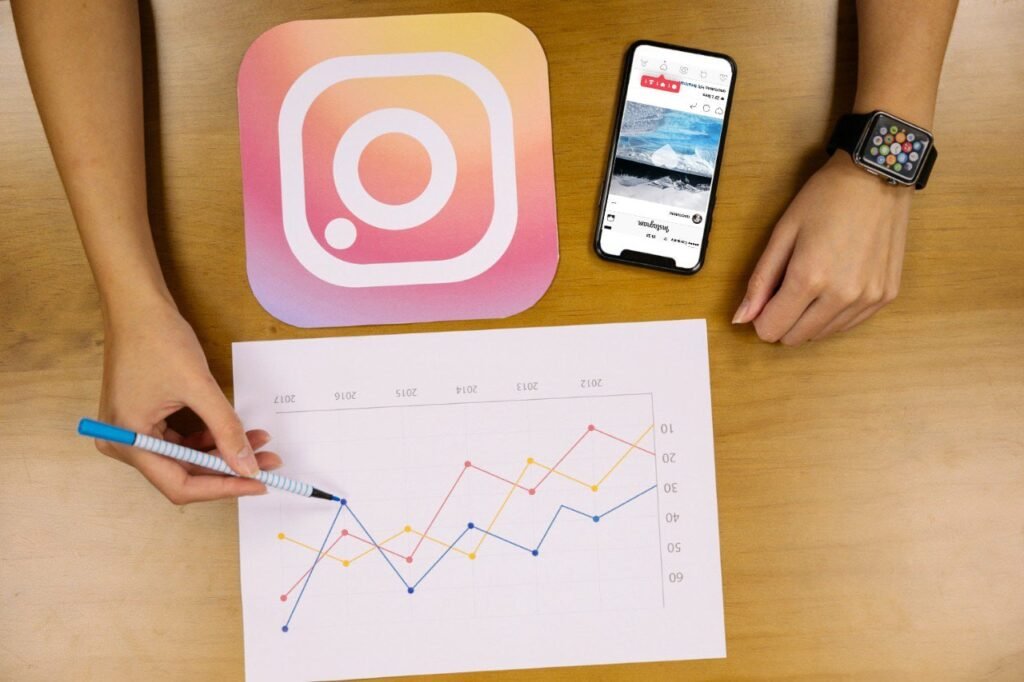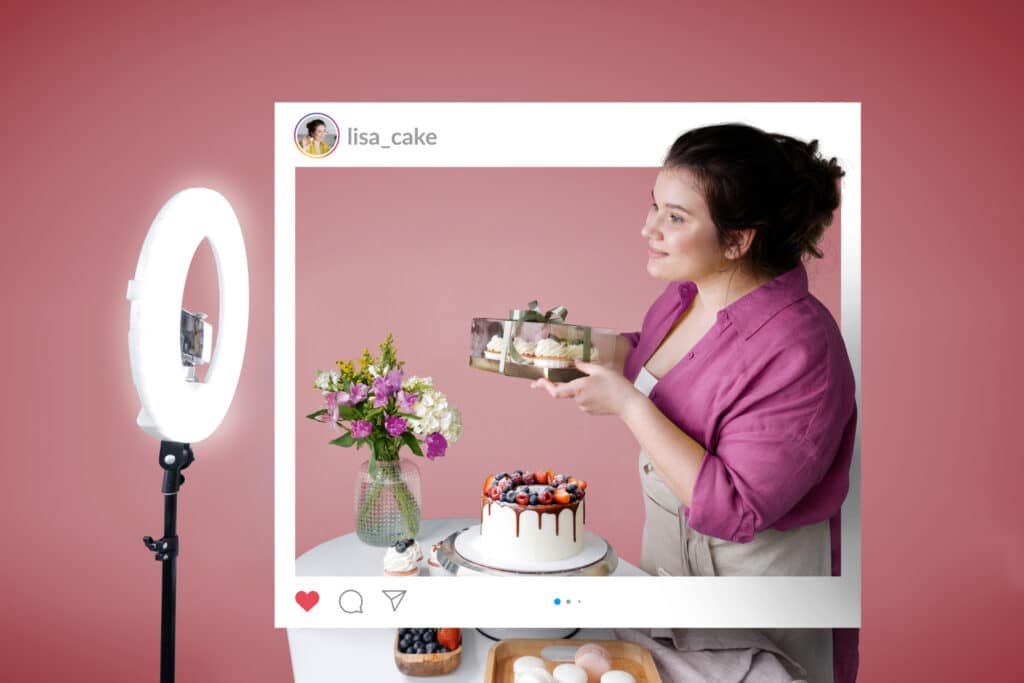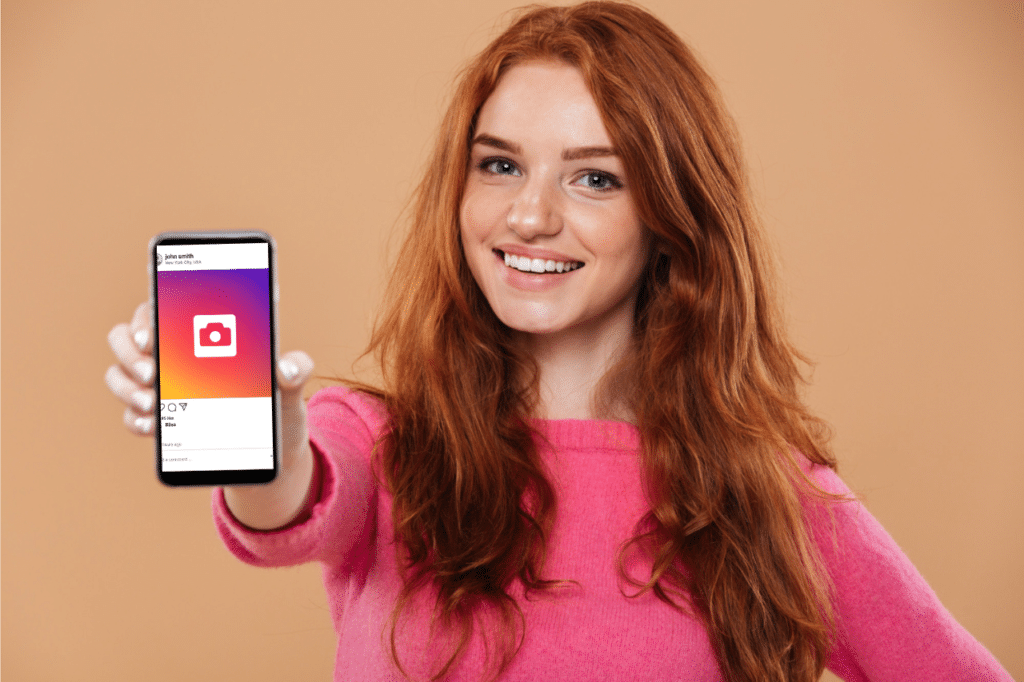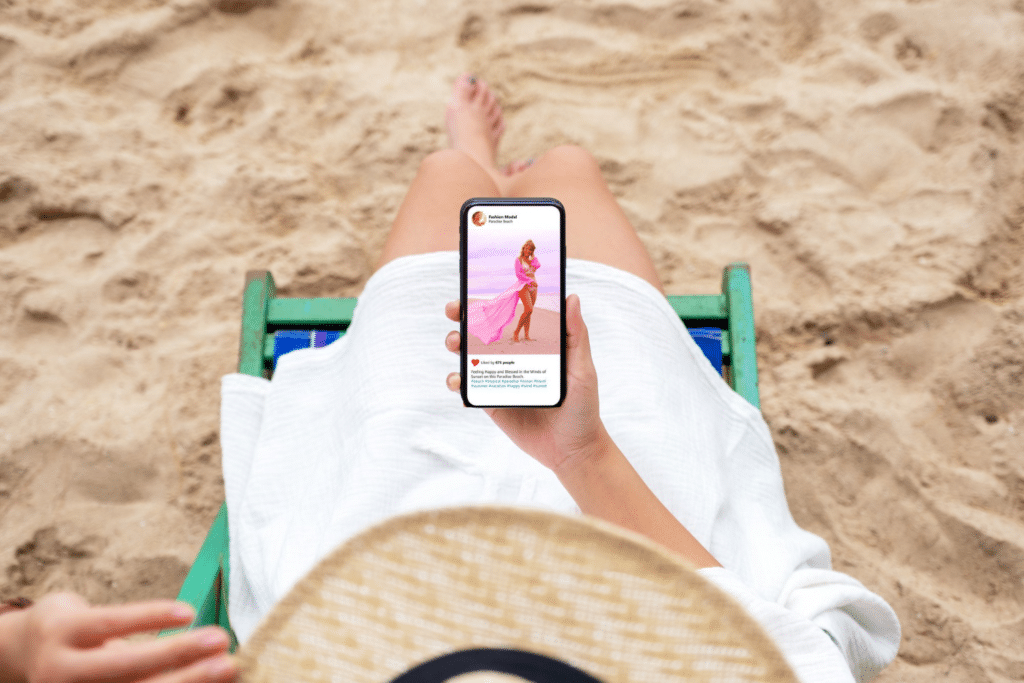You’ve opened the Instagram app just to get stuck in the login screen. Well, we understand the frustration. But don’t worry! your Instagram account is not going anywhere. Here are some of the common reasons why users experience login issues and how to fix them. Let’s start.👍
Why Can’t I Log in to My Instagram Account?
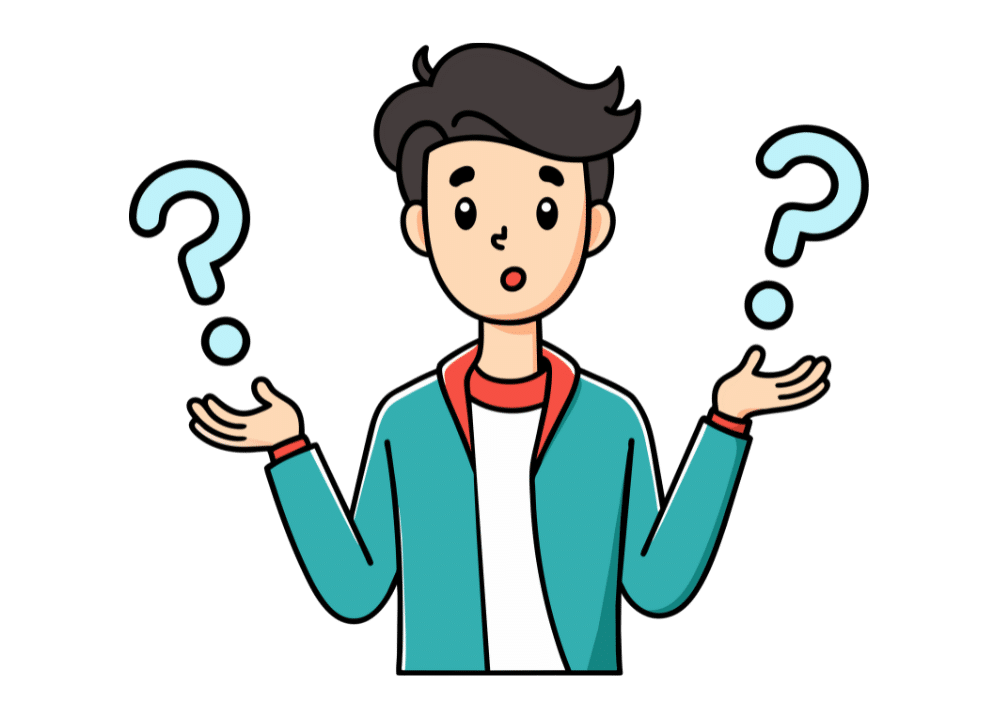
Below, you’ll find eight possible reasons for encountering a login error when trying to log in to Instagram. 🤨
Reason #1: Wrong Username or Password

Maybe you inputted your username incorrectly. This could happen if you delete the Instagram app from your phone without saving your login info on your device. 📱 If you type a username that does not belong to any account, Instagram will tell you that they couldn’t find an account with that username. Sometimes, you may mistype your Instagram password. 🗝️
Solution: Reset your username and password
If you inputted the wrong username and you can’t seem to remember the correct spelling, try to log into Instagram using the phone number or email address associated with the account. Meanwhile, you can find the correct username and password for the account by checking your saved passwords in your Google Passwords Manager. 🔍 Copy both and paste them in the appropriate fields on the Instagram login page. If you can’t copy the password, type out all the characters in it, keeping in mind that it’s case-sensitive. Alternatively, simply reset your password. If you can’t change your password, contact IG through the Meta Accounts Center and check your inbox regularly for updates. 🔔
Reason #2: Your Account Has Been Deleted

Just to be clear, Instagram won’t delete your account without receiving a deletion request from you or someone who has access to your account. If you have issues logging in and you see this message, then it’s possible that your account is no longer on Instagram. 🚫 If you believe your Instagram account was deleted in error or without justification, it’s recommended to contact Instagram’s support team for assistance. They can review your case and provide guidance on the appropriate steps to take to potentially restore your account.
Solution: Open a new account
If your account can’t be restored, the only solution in this case is to create a new account using your old username (if it’s still available). You can check out the username availability here🤷
Reason #3: Instagram Has Disabled Your Account
Your Instagram account may be disabled if you violate the social media platform’s Community Guidelines. 📝
Solution: Appeal to Instagram to reactivate your account
In this case, you’ll need to contact Instagram’s support team by filling out an appeal form. You can search for the unofficial subreddit for instagram.com or Instagram servers on Discord to get tips from users who’ve also had issues logging in to Insta due to account deactivation. Even though these social media channels do not have any official connections with Insta, they are sources of valuable information on how to get your account back. 😉
Look for discussions that have been made on this topic in the last few days. Don’t be shy to start the conversation if none of the existing posts cater to your questions. Or, you can simply check the status of your account through an Instagram shadowban checker💭
Reason #4: Your Desktop or Mobile Computer Is Not Connected to the Internet

Instagram won’t let you log in when your device is offline.
Solution: Ensure your device is connected to the Internet
Turn on your mobile data or WiFi and check to ensure that you’re on an active data plan. If you’re using WiFi, you may not be able to connect to the Internet if the data plan of the device giving you WiFi has been exhausted. In this case, you’ll have to switch from wi-fi to mobile data. 📲
Reason #5: Your Web Browser Is Acting up
This occurs when you’re trying to log in through Safari, Chrome, or any other web browser. It may be because your browser’s cookies or caches are outdated or corrupted. It may also occur if your browser is out of date. In case of using a pop-up blocker on your browser, this blocker may prevent Instagram’s login pop-up from appearing. 👀
Another reason why something went wrong when you tried to access instagram.com is that your browser may not be compatible with IG or may not recognize Instagram’s SSL certificate.
Solution: Clear Cache
The one-size-fits-all solution to this problem is to download or update a modern browser like Chrome, Firefox, or Edge. Clear all cookies and cache. ✅
Reason #6: Instagram servers glitch
When Instagram servers experience a glitch, you may not be able to log in.
Solution: Check to confirm if Instagram is down, clear cache, or delete and reinstall the IG app
To check if Instagram is currently working fine, use a website like Downdetector. This website keeps track of reports on Instagram’s status within 24 hours. Users can drop any complaints about their IG accounts on this site. By checking the nature of the complaints, you’ll have an idea of how likely it is that your login problems are caused by faulty servers. 🌐
If you discover that many users are having login problems, too, wait a while before attempting to log in to Instagram again. If the Instagram app is installed on your phone, long-press it and tap the app’s info to view its settings. Press “storage and cache” and select “clear cache.”
The procedure for clearing the app’s cache may vary from device to device, but the bottom line is that you should try clearing the cache. Better yet, you could try deleting and reinstalling the app. 💻
Reason #7: Browser Settings
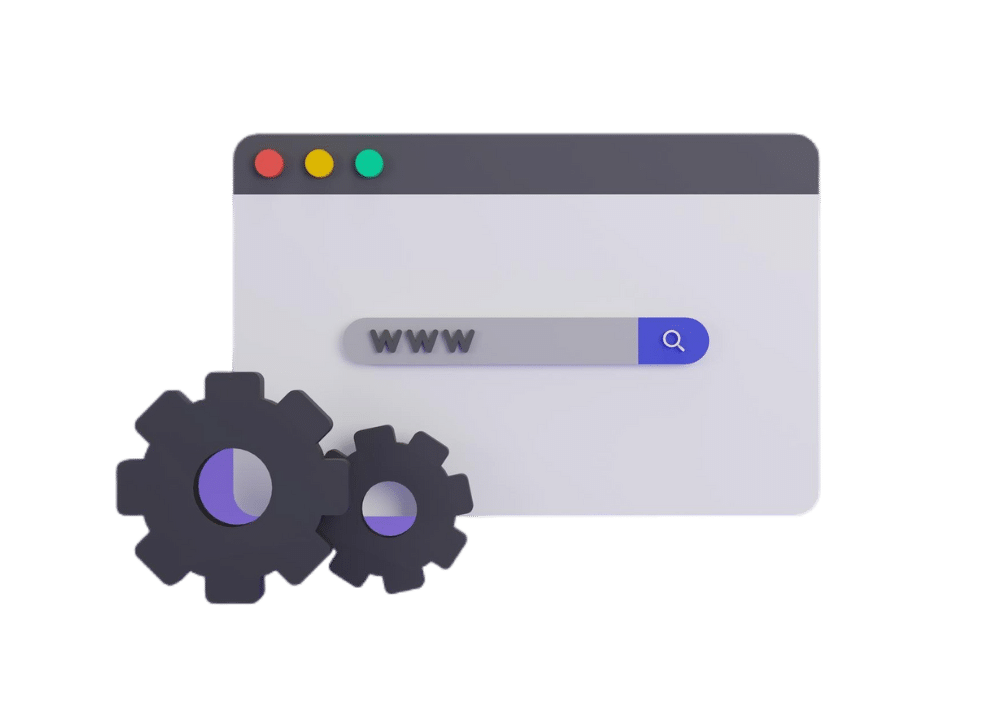
Some settings on your browser can prevent Instagram.com from loading. If, for example, you’ve disabled sites from running JavaScript, you may have problems visiting Instagram. 🥺
Solution: Adjust Browser Settings
- Go to your browser settings. If you’re using Chrome, tap the three-icon button at the top right corner of the browser’s homepage. From the menu, choose “settings.”
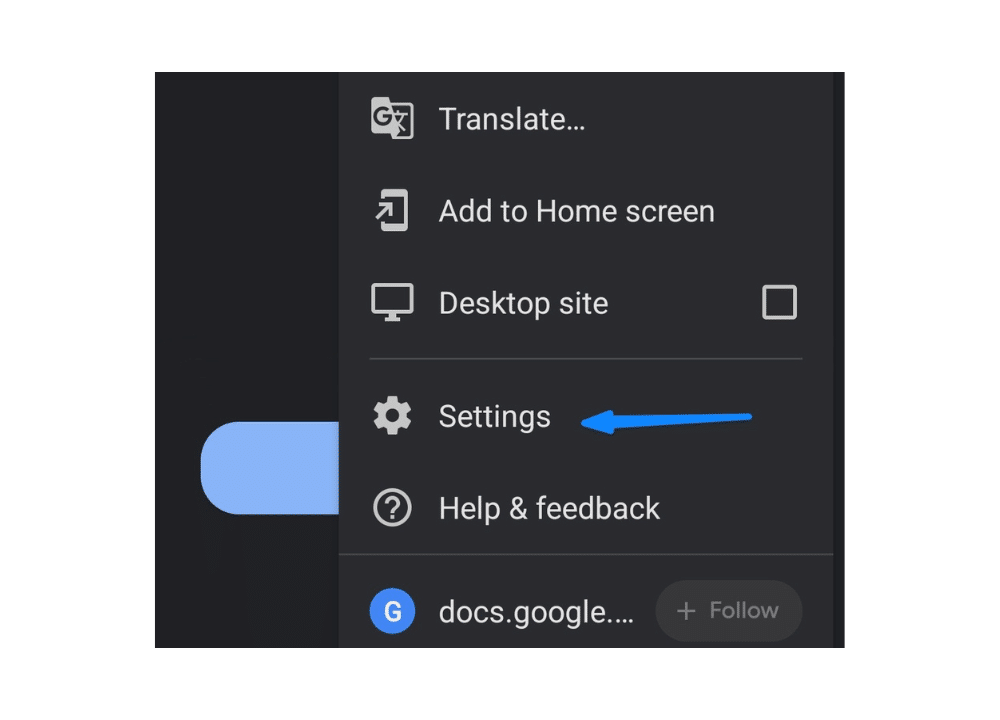
2. This will take you to the Chrome settings on your device. Select “site settings.”
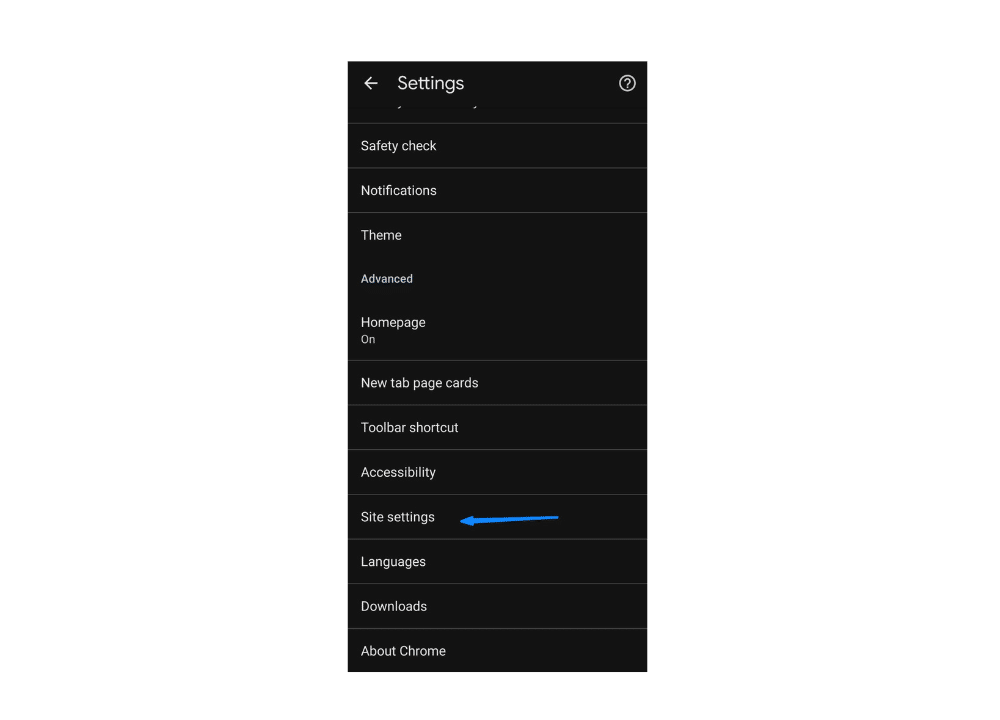
3. Tap “JavaScript.”
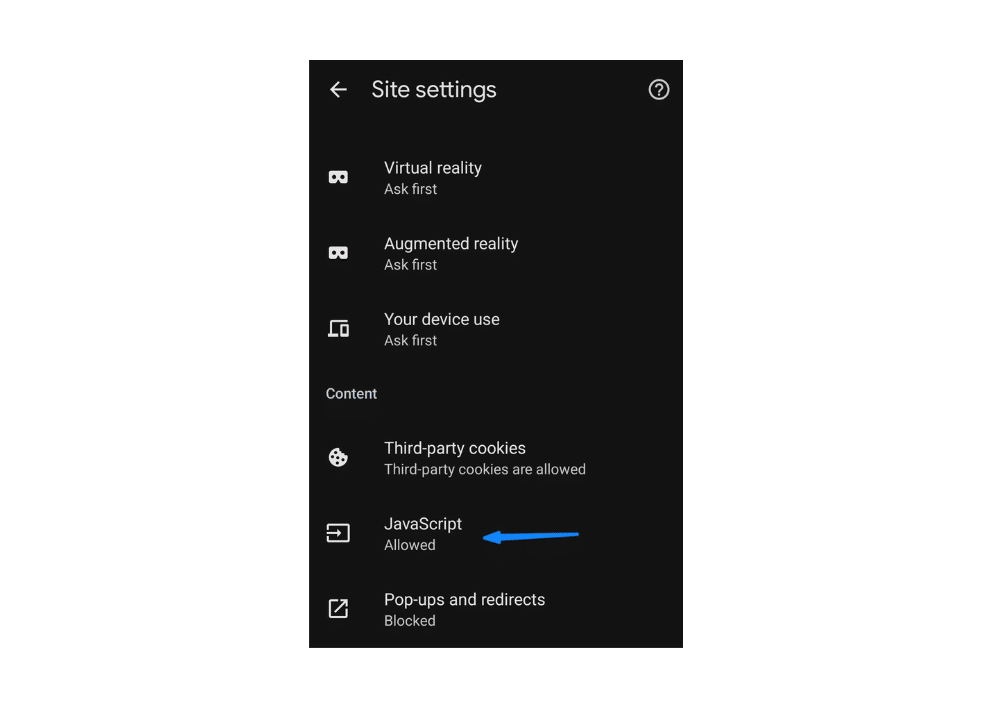
4. If you’ve disallowed JavaScript in the past, toggle the button beside it to allow JavaScript.
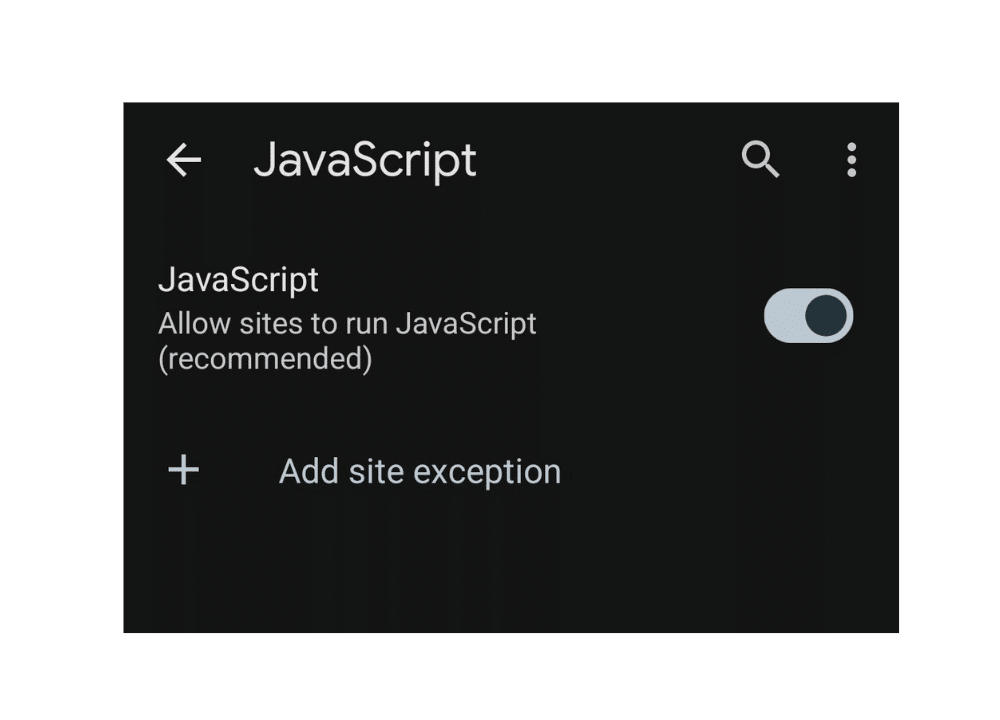
Reason #8: The App Is not Up-to-date
You may encounter login issues when the Instagram app on your iPhone or Android device is out-of-date. When you try to open it, it may keep stopping. ✋⛔
Solution: Update and restart the app
Visit the App Store or Play Store, search for Instagram, and tap “update.”
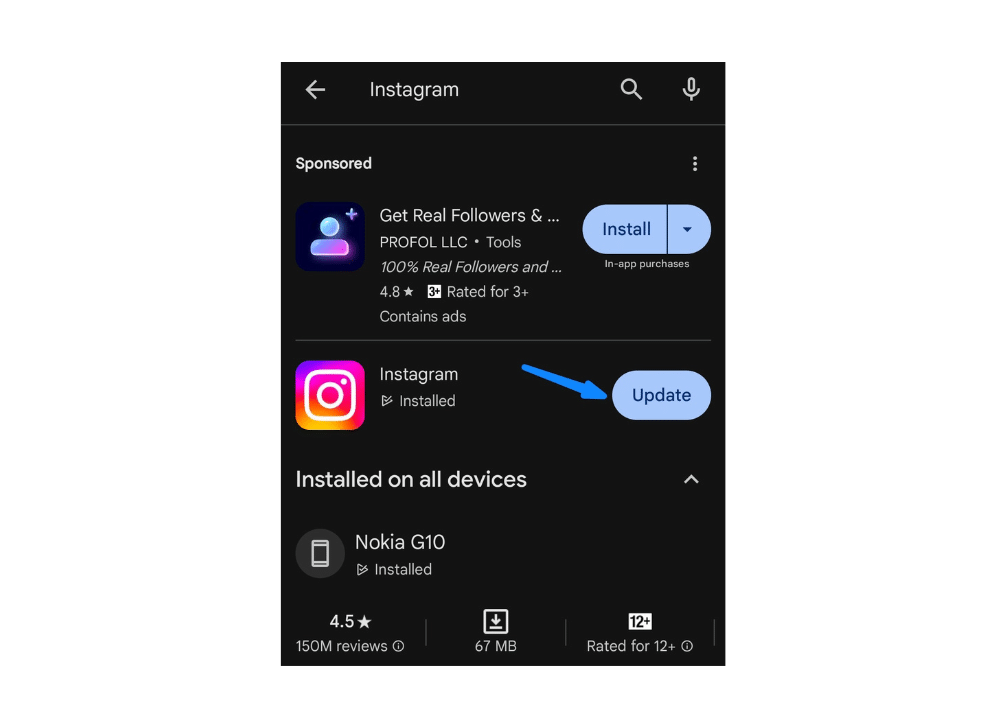
Once the app has been updated, open it and try logging into your Instagram account again. If you’re still unable to log in, then you need to find another solution. 🤔
I’ve Tried Everything But I Can’t Log into Instagram. What Should I Do?
If you still can’t access your account after trying all the troubleshooting suggestions above, try logging in to your IG account via your Facebook account. You could also share your experience on Reddit or the Apple community. Reddit is anonymous, so you don’t have to worry about having to reveal your identity. 🪪 You can also find similar questions posted by other users and apply the answers to find a solution to your login problem. If you still can’t get or log back into your account, it may be time to create a new account. ✌️