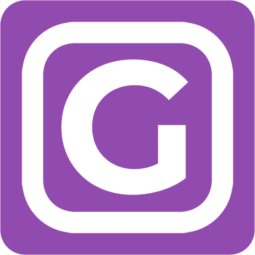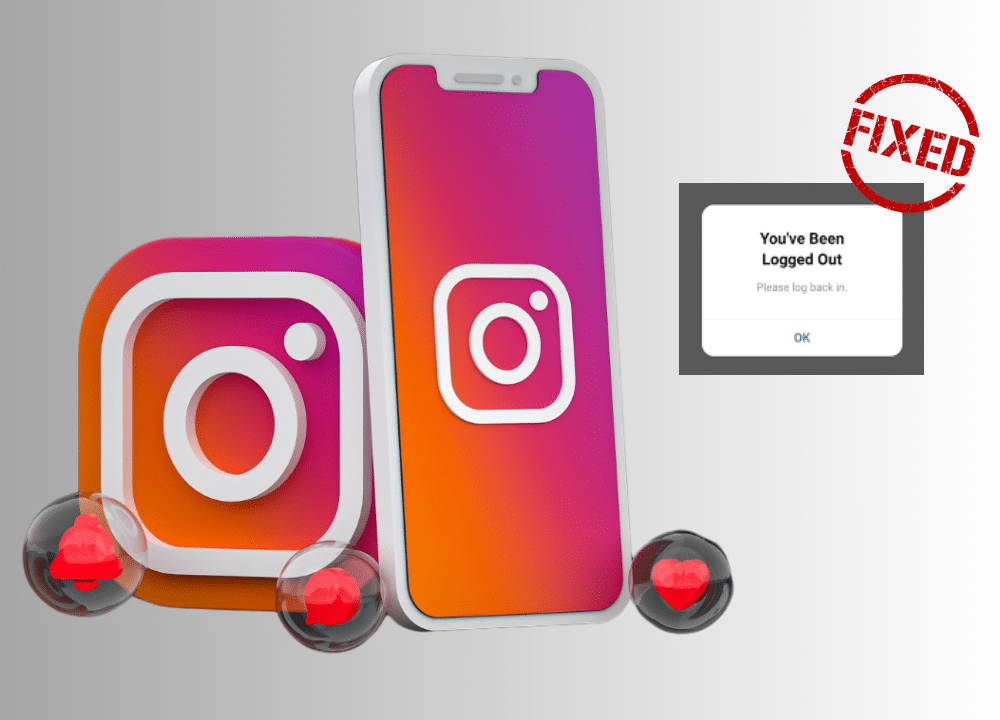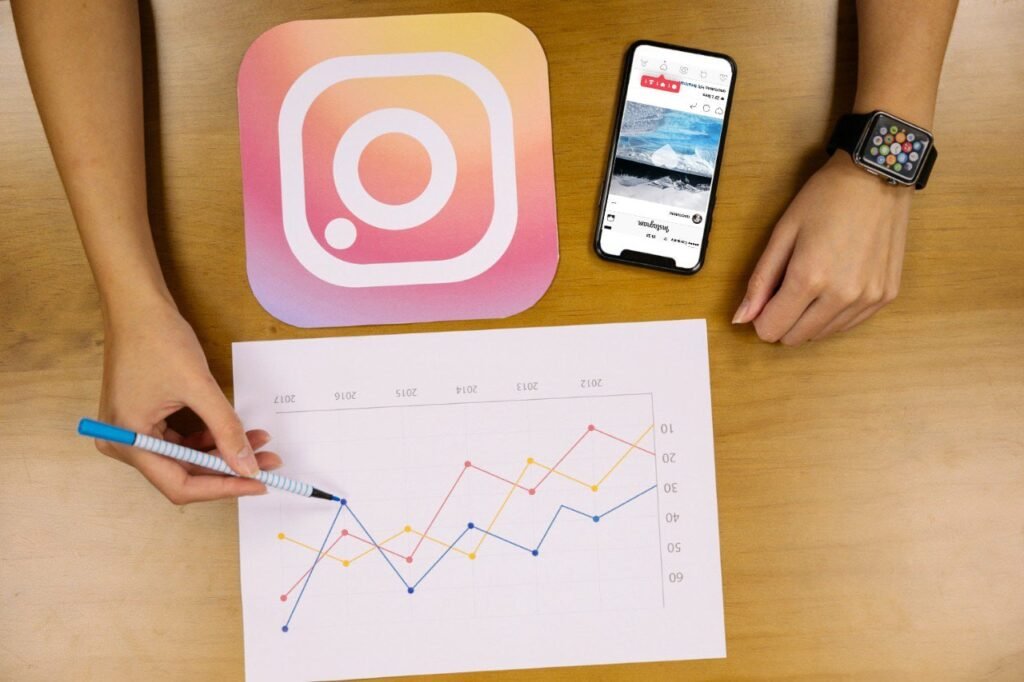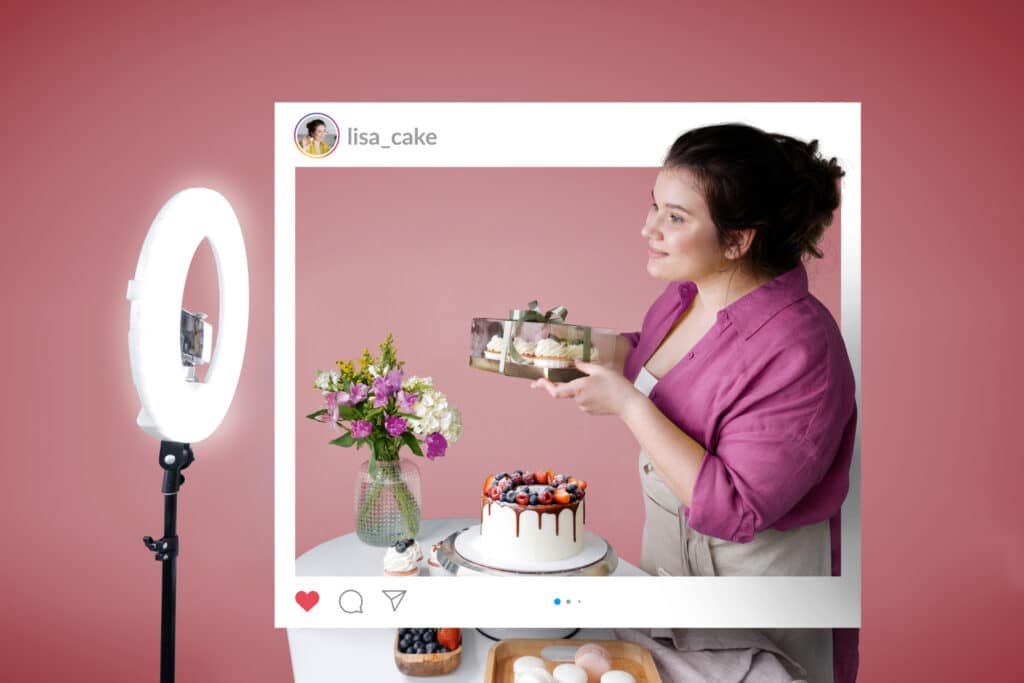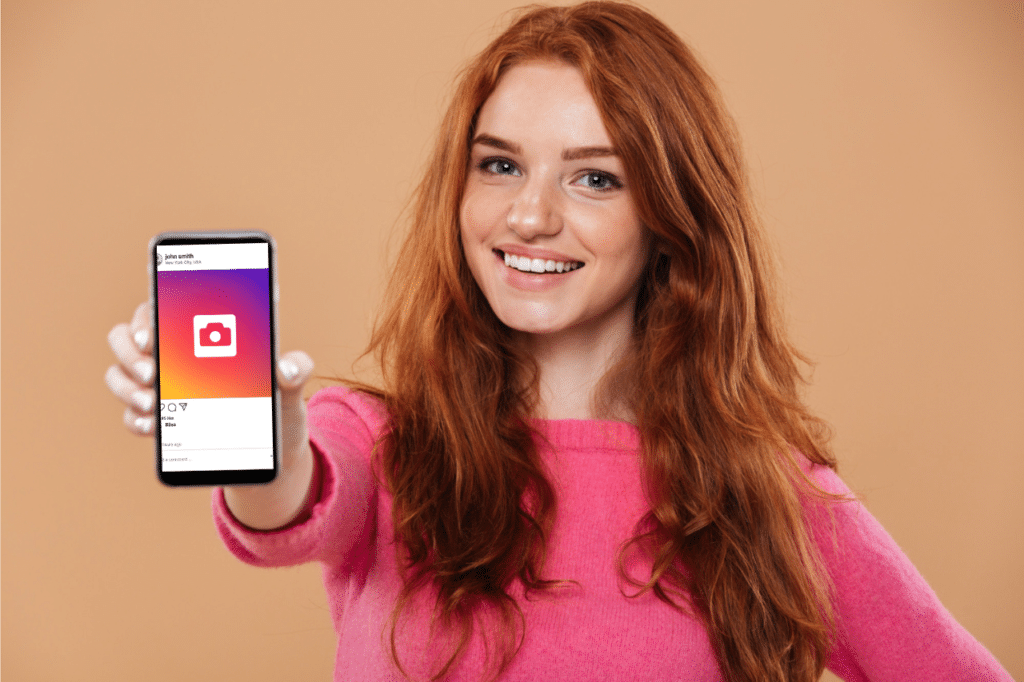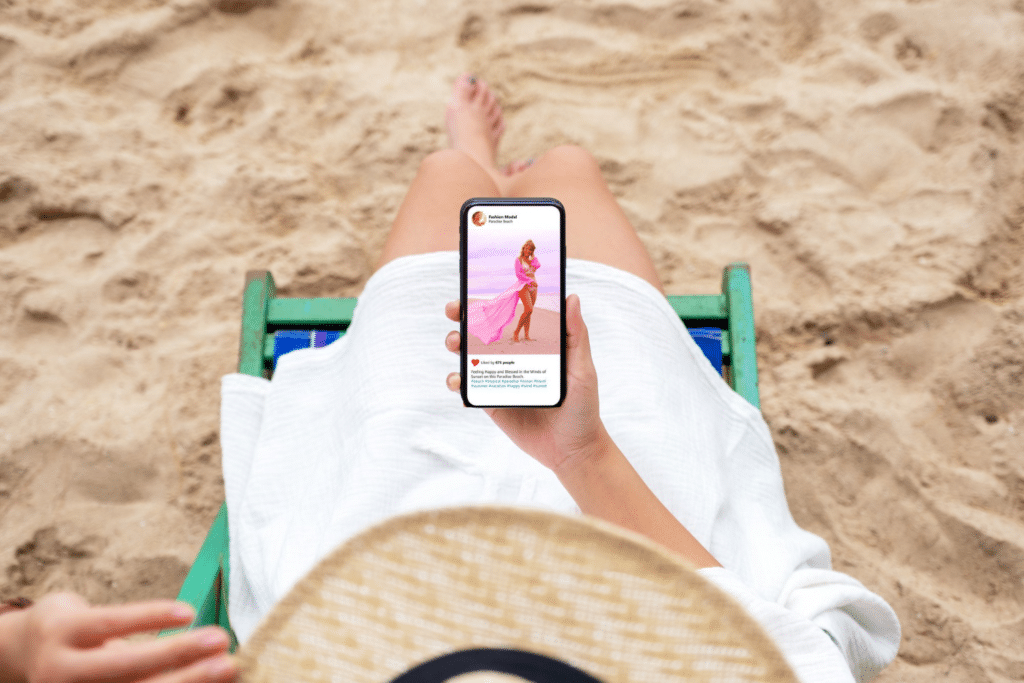Does Instagram keep logging you out every time you shut down the app? Well, it could be really disappointing 🤷 In this article, we’ll explain some possible reasons why Instagram keeps logging you out of your account in 2024 and what to do about it. Let’s get started. 👍
Why Does Instagram Keep Logging You Out? 5 Possible Reasons

Multiple Logins
If you frequently log into your account from different devices, you may trigger Instagram to implement additional security measures on your account. 🔒 However, if you suspect that someone else is attempting to log into your account on another device or your account is hacked, secure your account and report the suspicious activity to Instagram. These measures help to keep your account safe. ✅
Using an Outdated Version of the App
Instagram updates the app from time to time. 🕓 If you haven’t updated the IG app in a long time, you may suffer frequent logouts.
Unauthorized Access Attempts
Any access attempt that appears to be unauthorized could encourage Instagram to temporarily restrict access to your account. 🚫 IG presumes that an access attempt is unauthorized when the person who’s trying to log in keeps inputting incorrect login credentials. This could happen when someone else tries to hack your account. 🤫 It could also occur if you forgot your password or username or your login credentials were changed on another device without your knowledge. 💻 In any of these scenarios, you’ll face login issues in your account until Instagram resolves the issue.
Instagram Is Glitching
At times, Instagram servers may be down. 🌐 Other times, the operating system of your phone or computer may be at fault.
Corrupted App Cache
You may have Instagram login issues if the app’s cache is filled with outdated data or has grown too large and now occupies excessive space on your device. 📱 Updating the Instagram app frequently may result in the cached data being inconsistent with the updated version of the app.
How to Fix Instagram Keeps Logging Me Out Issue
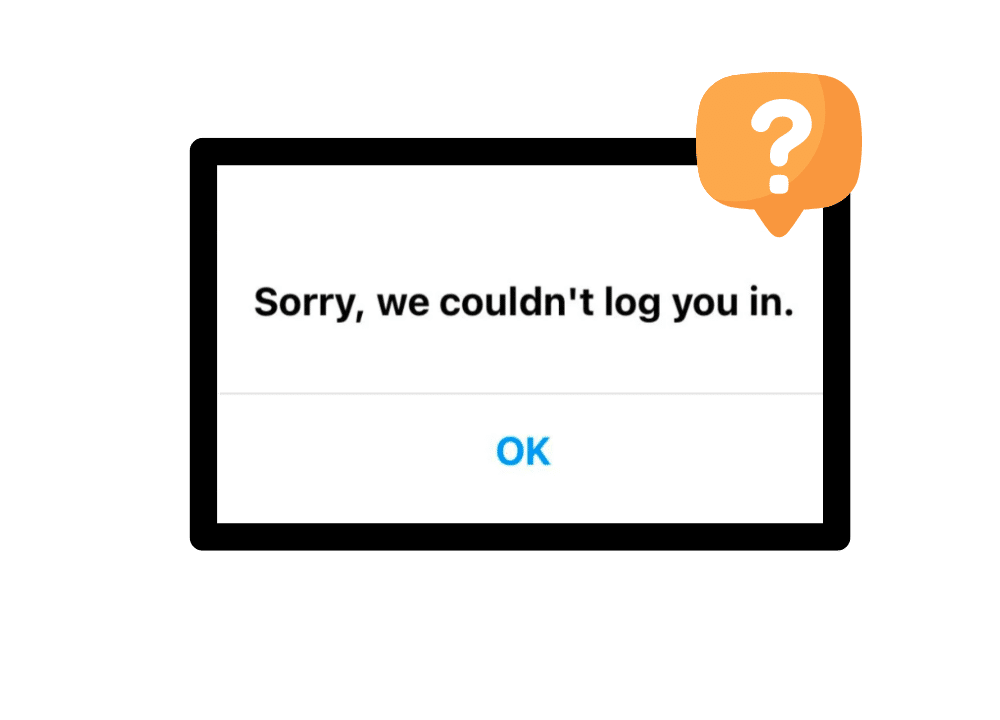
Clear the Instagram cache
After clearing the IG cache on your phone, you should be able to log in.
How to clear the cache on iOS
- Go to Settings > General > iPhone Storage.
- Scroll down to find Instagram then tap it.
- Tap “Offload App.”
How to clear the cache on Android
- Go to Settings > Apps.
- Scroll down to find Instagram
- Tap on “Storage” and then “Clear Cache.”
After following these steps, log back into your account.
Reset Your Instagram Password
If you succeed in logging in to your account, quickly reset your password. 🔑 To do this, go through the easy steps below. These steps work on all devices, including desktop computers, tablets, and mobile phones. 🖥️📟📱
- Go to your profile.
2. Navigate to “edit profile.”
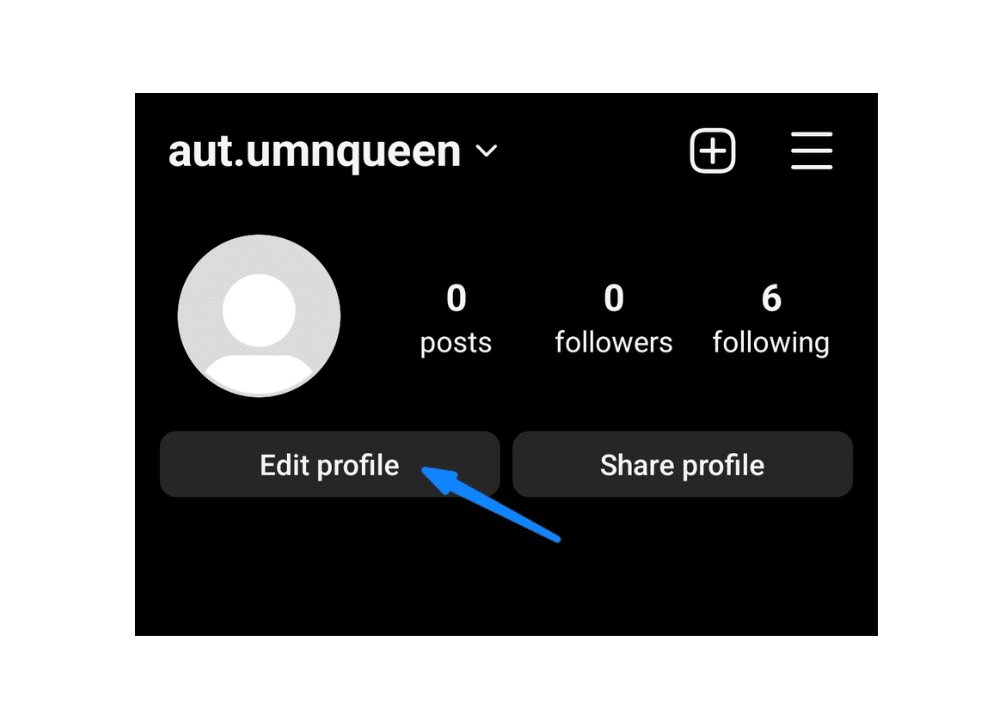
3. Click “personal information settings.”
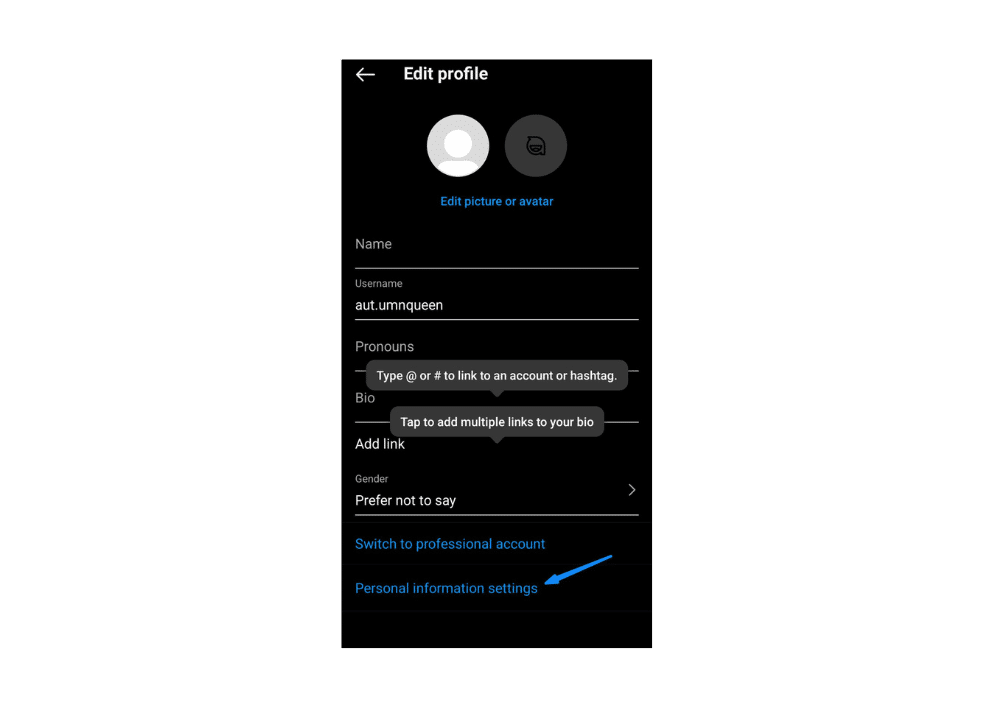
4. Under “Account settings,” choose “password and security.”
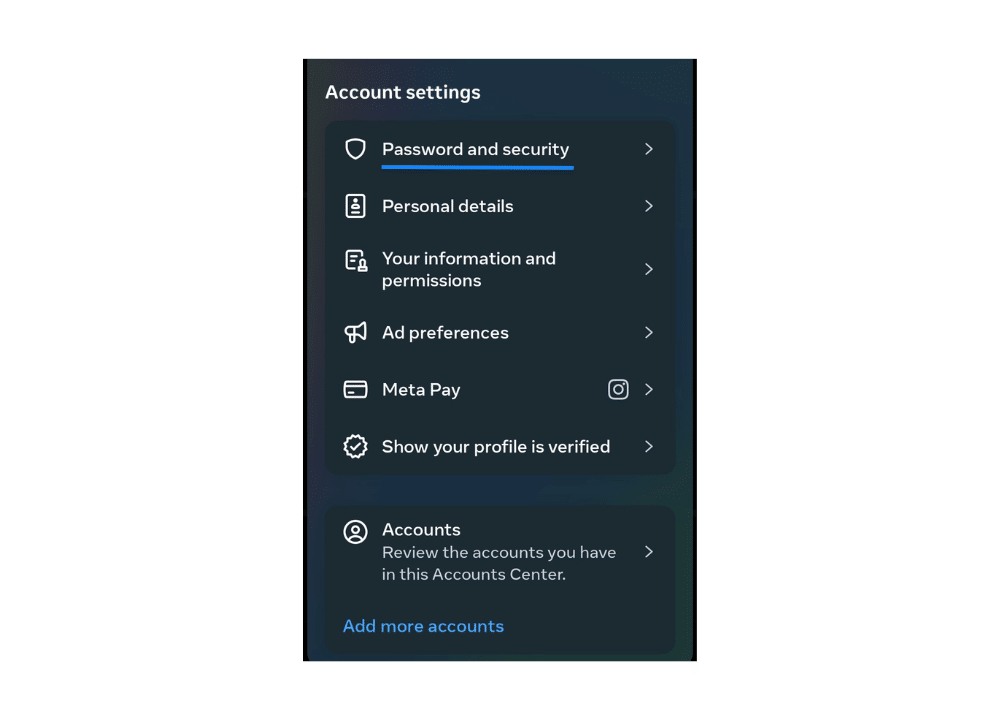
5. Select “change password.”
6. Type your current password.
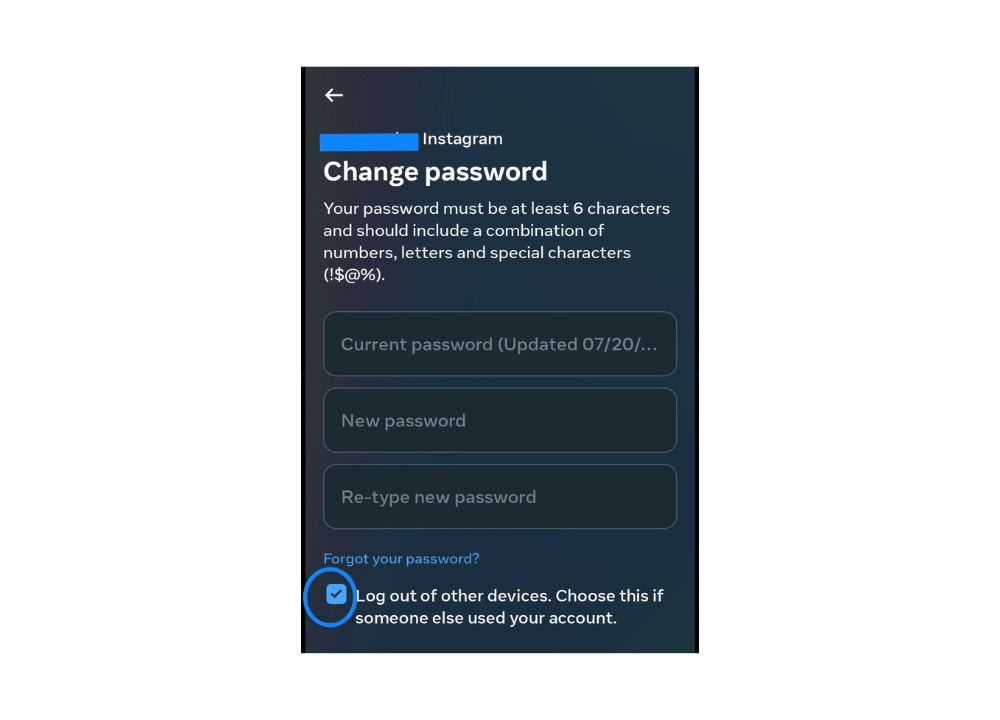
7. Enter your new password and confirm it.
8. Click “change password.”
Additionally, you may tick the “log out of other devices” box if you suspect that your account’s security has been compromised. If your Instagram password has been changed, but when you’re trying to log in, it keeps logging you out, then you need to try another solution like:
- Restart Your Device
When a phone has been running for days without being restarted, it may start to slow down. 🥴 This may affect the apps installed on it. A simple reboot may help. ✌️
- Disable Third-party Apps and Sites
- You may need to disconnect each third-party app and website that you’ve linked to your IG account. Here’s how to do it. 👇🏻
- Log in to your account and tap the three lines at the top right corner of the screen to open your account settings.
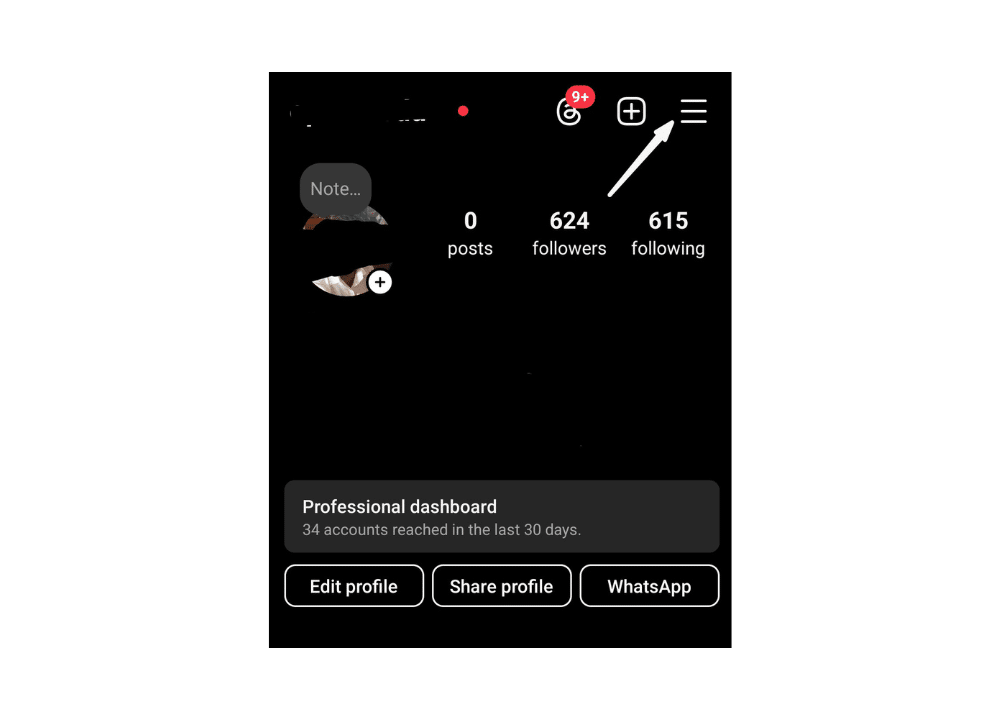
- Select “website permissions.”
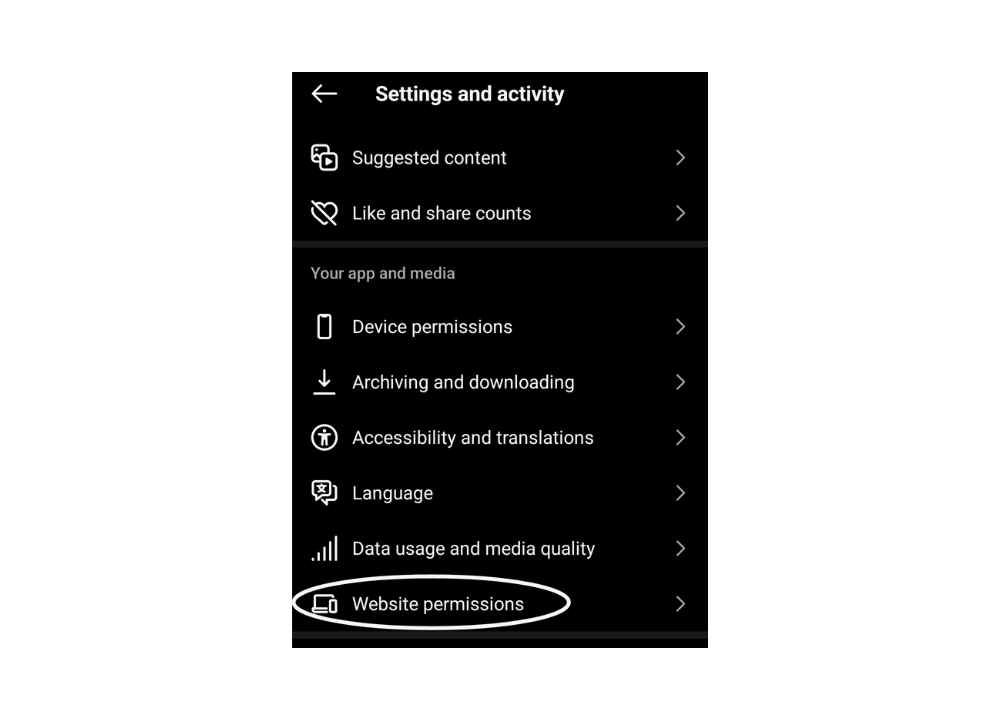
- Choose “apps and websites.”
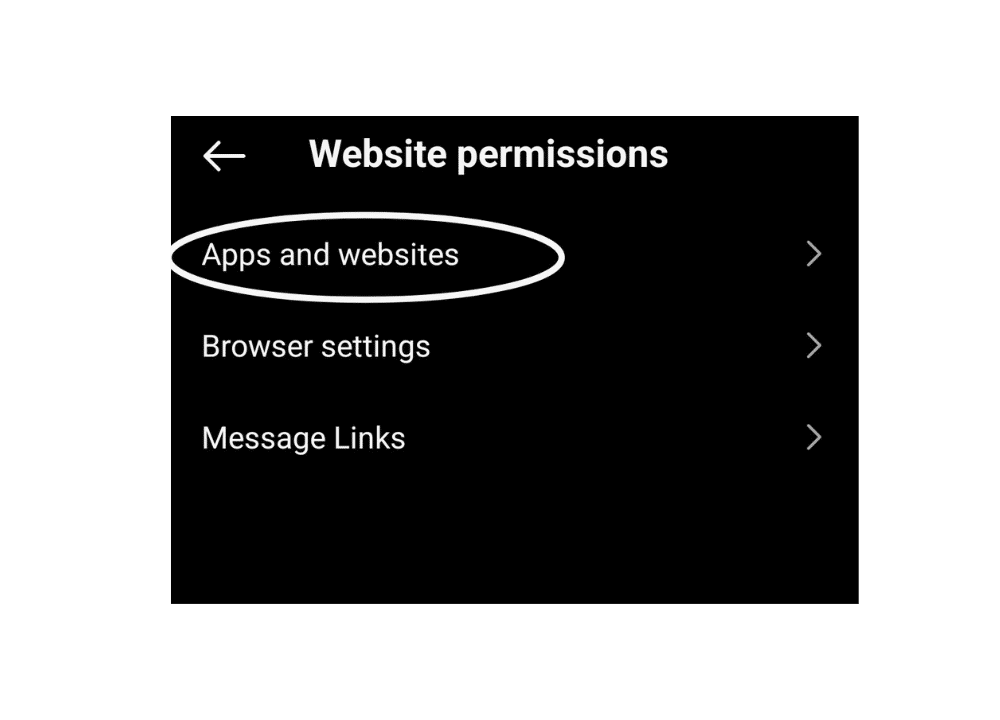
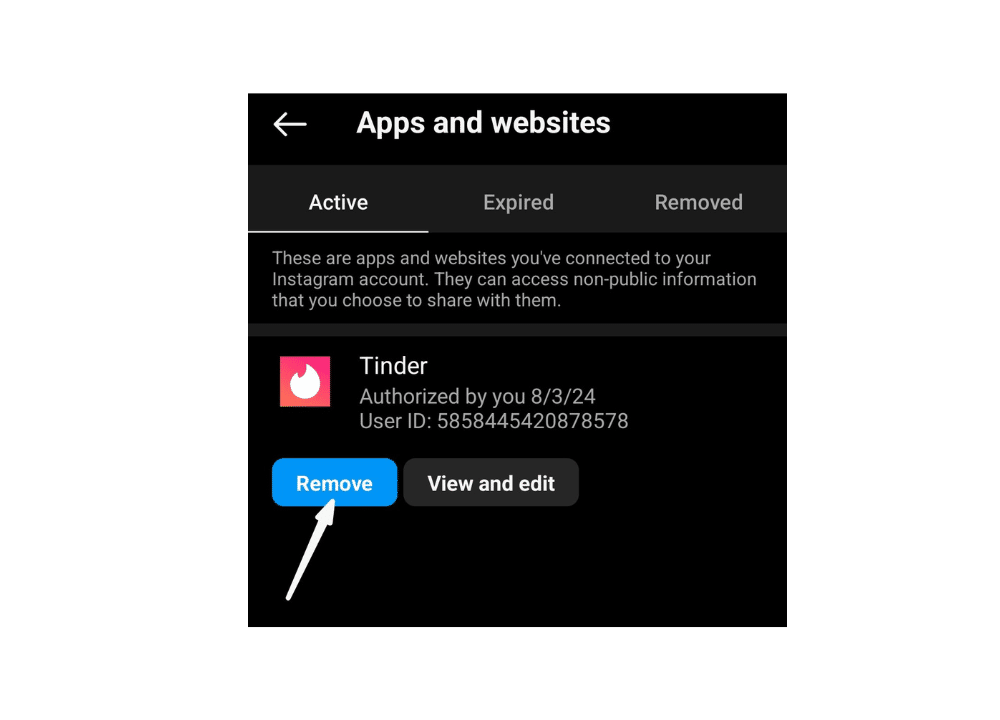
3. Fix Your Internet Connection
Although an unstable network connection is rarely the reason for Instagram logging you out, you should still make sure that you have a stable internet connection. 🌐 Verify that your Wi-Fi network is functioning properly, as connectivity issues can often stem from a network glitch. If problems persist, restart your router to reset the network settings and resolve any temporary disruptions. You may also check your mobile data balance to confirm you have sufficient data available. A depleted balance can prevent you from accessing the internet. 🙅🏻
4. Stop Using a VPN
Your VPN may be preventing you from accessing Instagram. 🛡️ Switch from the VPN to a regular internet internet connection and try logging in again. 😉
5. Check the Status of Instagram Using the Downdetector Website
One of the ways to know if Instagram is experiencing server glitches is through Downdetector. To use Downdetector for this purpose:
Search for “Instagram site:downdetector.com”
Visit this page.
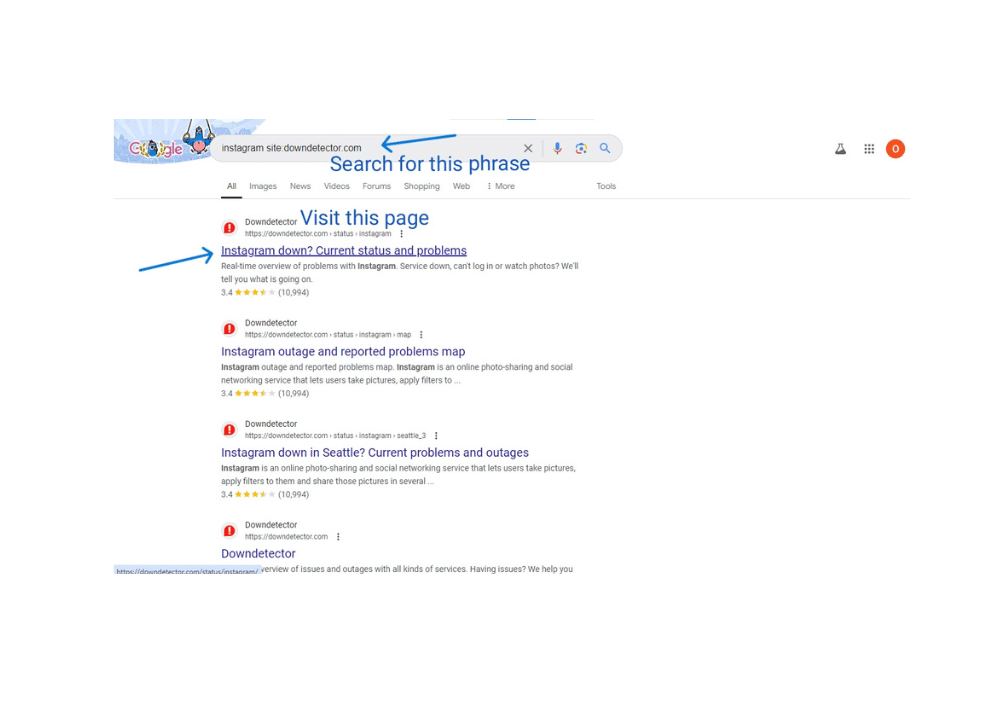
When you visit the page, you’ll know if other users have reported any problems with Instagram. If IG isn’t glitching, you’ll find a statement like this on the page.
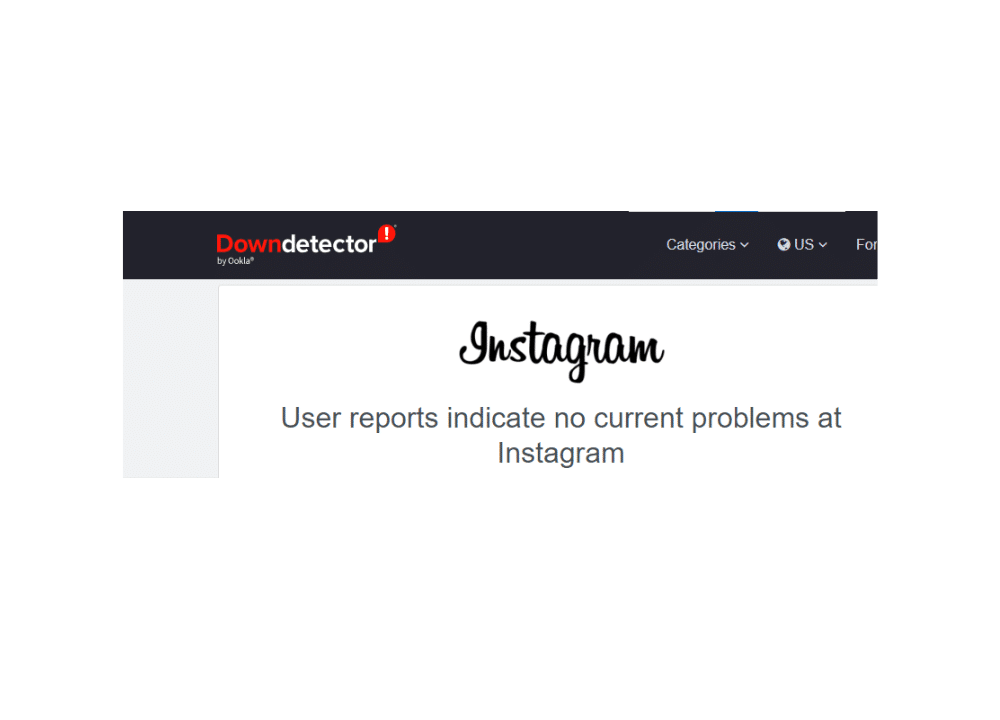
If you confirm that Instagram isn’t glitching, you’ll know that the login errors could be due to another cause. However, if you find that Instagram is glitching, wait until the problem is resolved.
- Log in to Instagram Using a Browser
If the Instagram app keeps logging you out, try logging in through a web browser. Open a new tab in Chrome and go to https://www.instagram.com/login.
Enter your username and password and complete the login process. It’s better to use a laptop for this. 🖥️ But if you’re using your phone, first uninstall the Instagram app before visiting the login page. If you don’t delete the app from your phone, any attempts to log in through a web browser will redirect you back to the app. 🔁
- Delete and Reinstall Instagram
Uninstall Instagram from your phone. Afterward, go to the App Store or Play Store and reinstall the app.
- Get Help
If all of these methods above didn’t work for you, and you’re still getting logged out, then it could be that the problem is on Instagram’s end. In this case, what you need to do is file an appeal through the Help Center so that they can resolve your issue. ✅
Conclusion
Instagram randomly logs out users for different reasons. 🤷🏻♂️ On some occasions, security reasons could necessitate logouts and the user will need to verify their identity before they regain access to their account. For instance, suspicious activity, such as logging in from multiple devices or using a VPN, can trigger these security measures. 🔒 In other situations, you may just need to update the Instagram app or restart your device in order to put an end to your login problems. It’s also important to be aware of Instagram’s rules and restrictions as violating these can lead to account restrictions or logouts. If nothing works, you can always reach out to Instagram. 👍